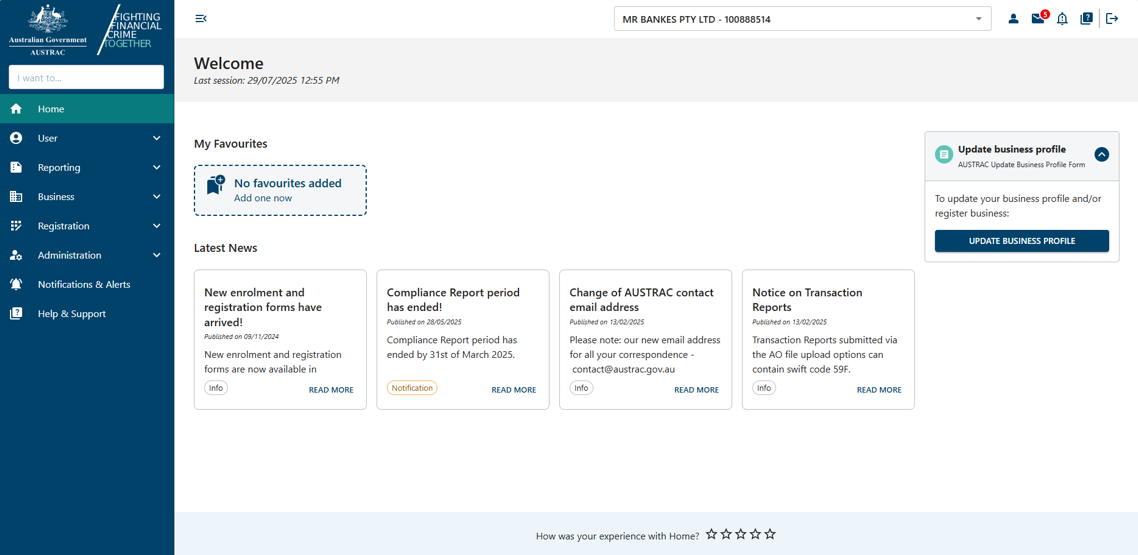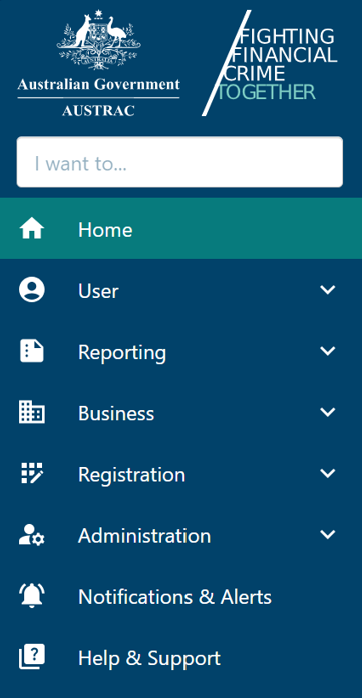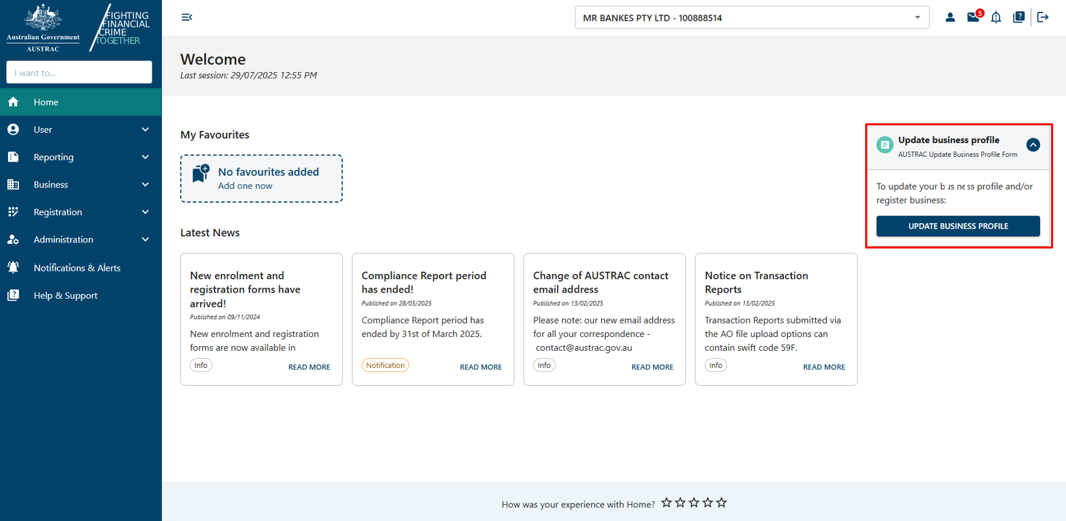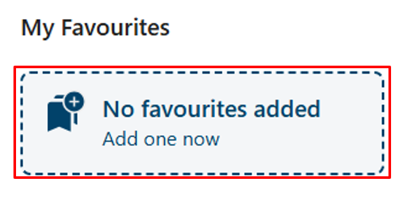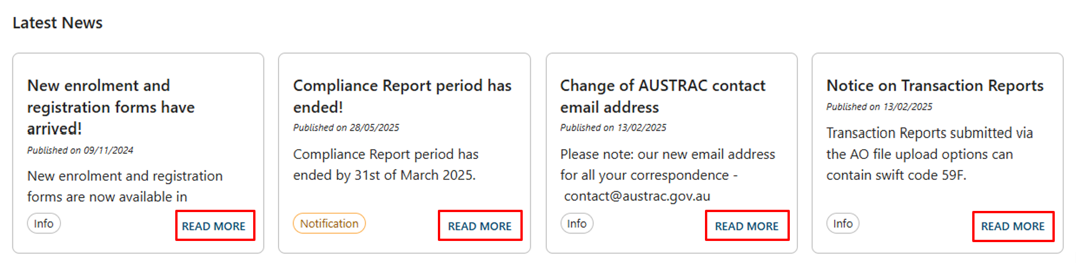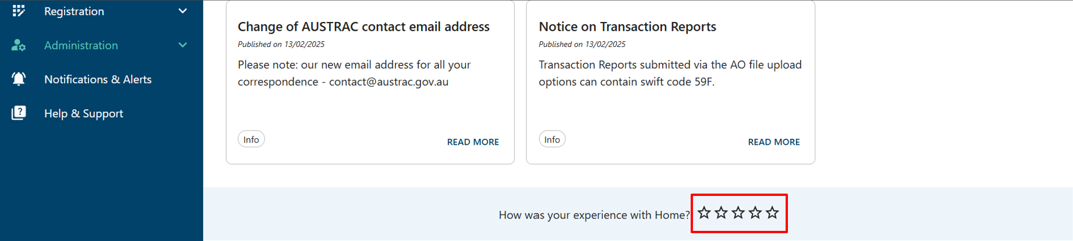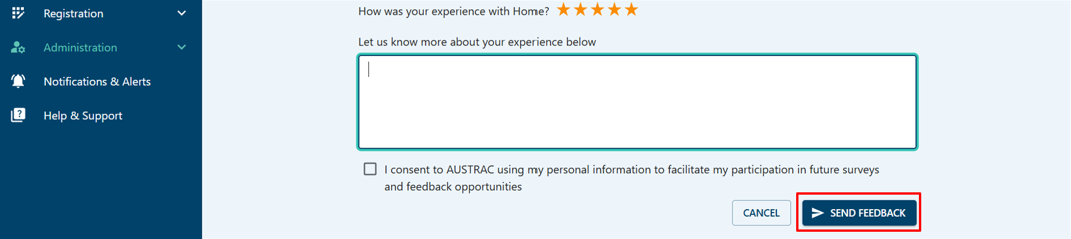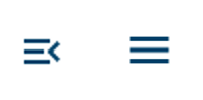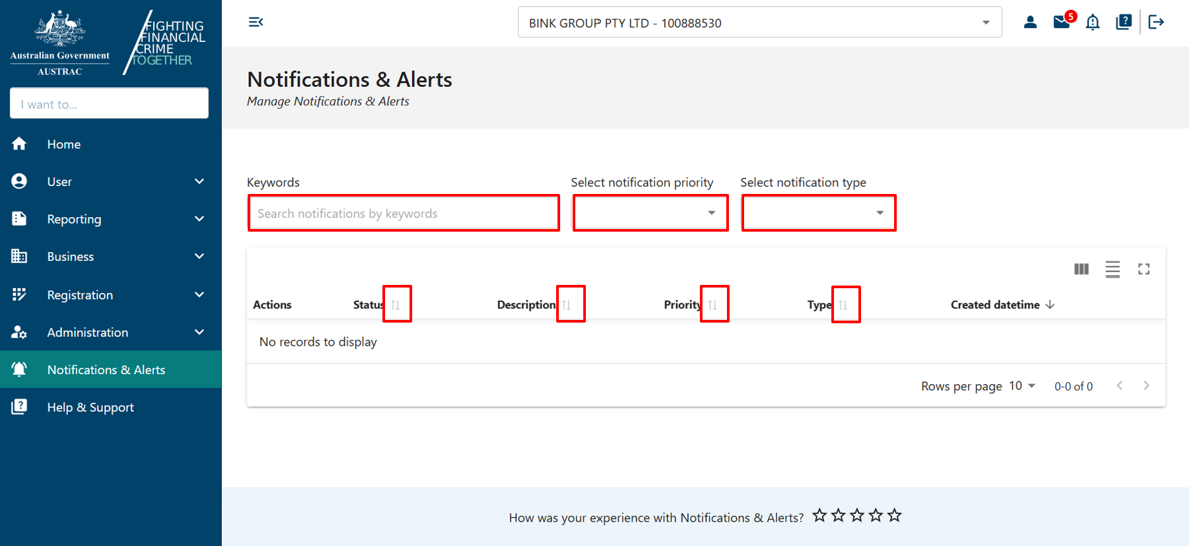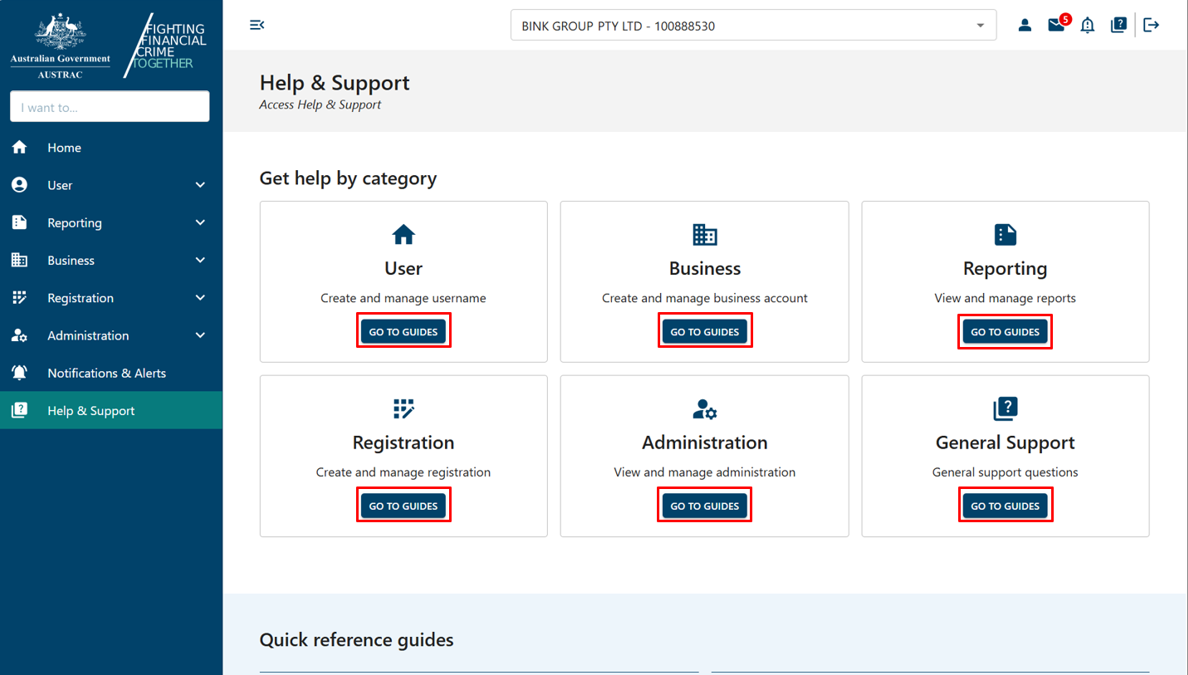User guide: General AUSTRAC Online support
Learn how to navigate AUSTRAC Online, what the icons mean and how to get extra help and support.
On this page
- Navigating AUSTRAC Online
- Icons in AUSTRAC Online
- Notifications and alerts
- Help and support
- Exception errors
Navigating AUSTRAC Online
When you log in to AUSTRAC Online, you’ll be on the home page.
The home page is interactive and will help you to navigate and access your business functions.
View our video on how to use the home page.
Left-hand side menu
The left-hand side menu lists all the available pages in AUSTRAC Online. These pages are configured to your user access permissions and may vary.
Select the drop-down icon to expand the menu. The expanded menu will be based on your user role.
Right-hand side menu
The right-hand section on the home page has the Update Business Profile Form and other draft forms. Draft forms will only appear until they’re submitted or expire.
My Favourites
This section displays any favourites you’ve saved.
If you don’t have any favourites saved, you can add favourites by selecting No favourites added – Add one now.
Latest News
This section lists the latest news we’ve published.
Select Read more to see the full content of each news in a pop-up message box.
How was your experience with Home?
To provide a rating and feedback on your experience with the page:
- Select a star rating.
- Enter your feedback in the text box that appears underneath.
- Tick the consent box.
- Select Send feedback.
How to switch between businesses
If your user account is associated with more than one business account, you can switch between accounts while staying logged in.
Use the ‘Switch Business’ drop-down menu to change from one business account to another without having to log out and log back in.
Icons in AUSTRAC Online
There are several icons on the top right in AUSTRAC Online.
My profile icon
Selecting this icon will display the My User Profile page. Here you can:
- view your account details
- change your password
- view your access permissions
- view the change history.
Notification icon
Selecting this icon will display the ‘Notifications’ pop-up widget.
Select Show Notifications to go to the Notifications & Alert page.
Learn more about notifications and alerts.
Help and Support icon
Selecting this icon will display the Help & Support page. Here you can find resources and guides.
Learn more about help and support.
Logout icon
Select this icon to logout.
Expand and collapse icons
Select this icon to collapse and expand the left-hand side menu. Learn more about the left-hand side menu.
Notifications and alerts
You can search the notifications by:
- keywords
- notification level
- notification type.
You can also sort the notifications by selecting the column headers.
View our video to learn more about notifications and alerts.
Help and support
For a list of all the user guides we have:
- Select Help & Support on the left-hand menu.
- Select Go to guides in each tile to go to each section.
View our video to learn more about help and support.
Exception errors
An exception error may occur while using the system for several reasons. These messages will appear at the top of your screen.
If you need more help using AUSTRAC Online, contact us.
This guidance sets out how we interpret the Act, along with associated Rules and regulations. Australian courts are ultimately responsible for interpreting these laws and determining if any provisions of these laws are contravened.
The examples and scenarios in this guidance are meant to help explain our interpretation of these laws. They’re not exhaustive or meant to cover every possible scenario.
This guidance provides general information and isn't a substitute for legal advice. This guidance avoids legal language wherever possible and it might include generalisations about the application of the law. Some provisions of the law referred to have exceptions or important qualifications. In most cases your particular circumstances must be taken into account when determining how the law applies to you.