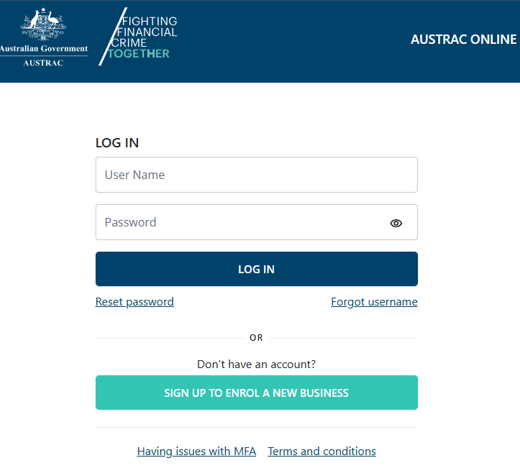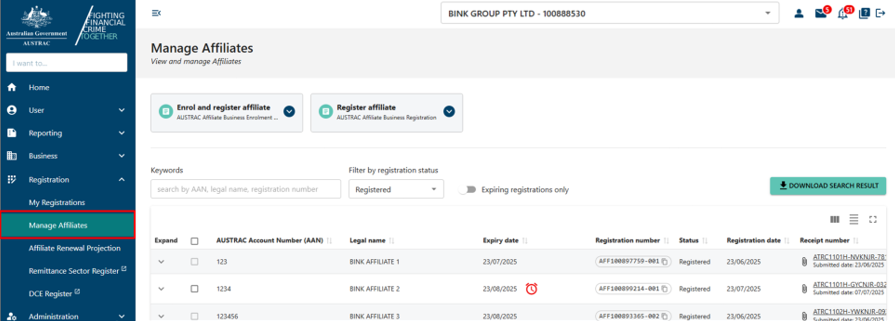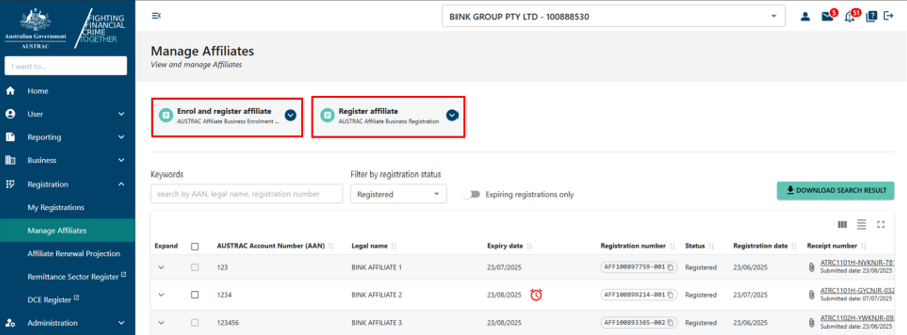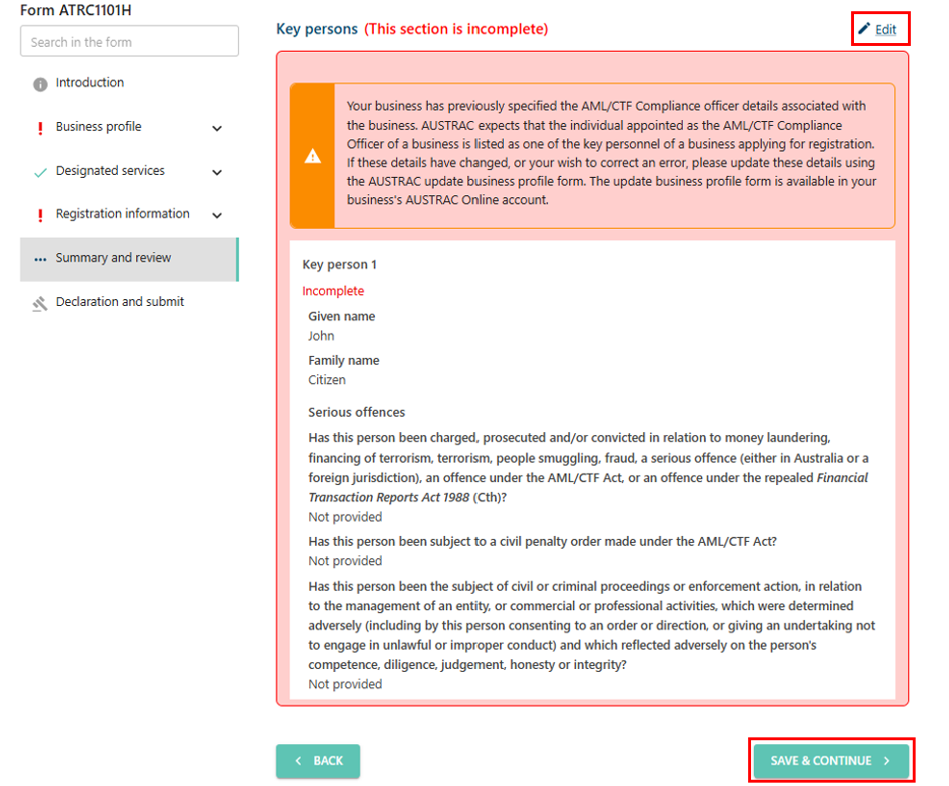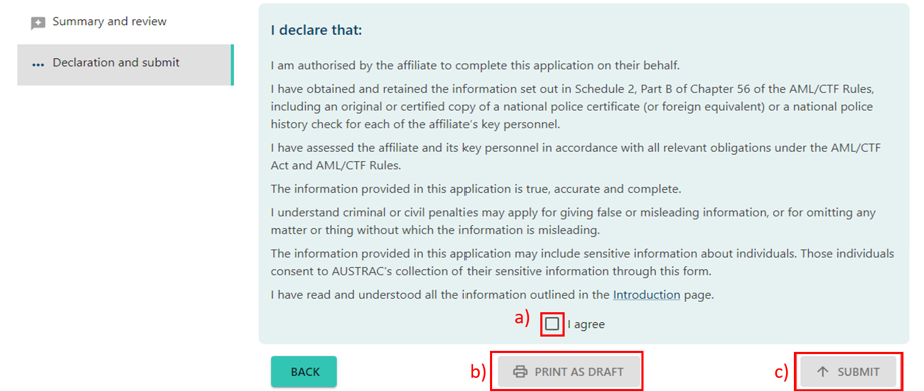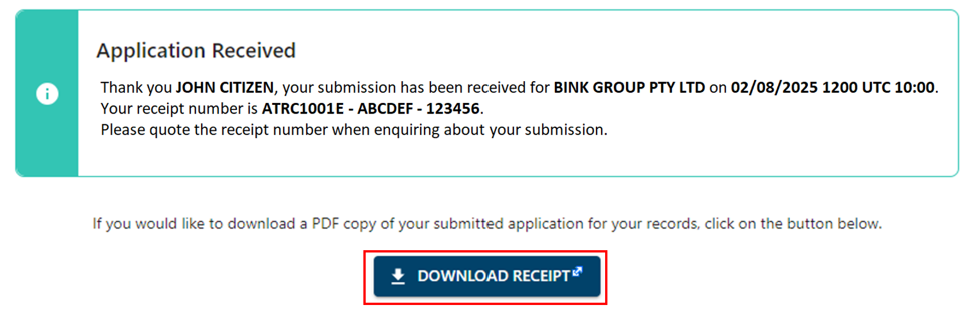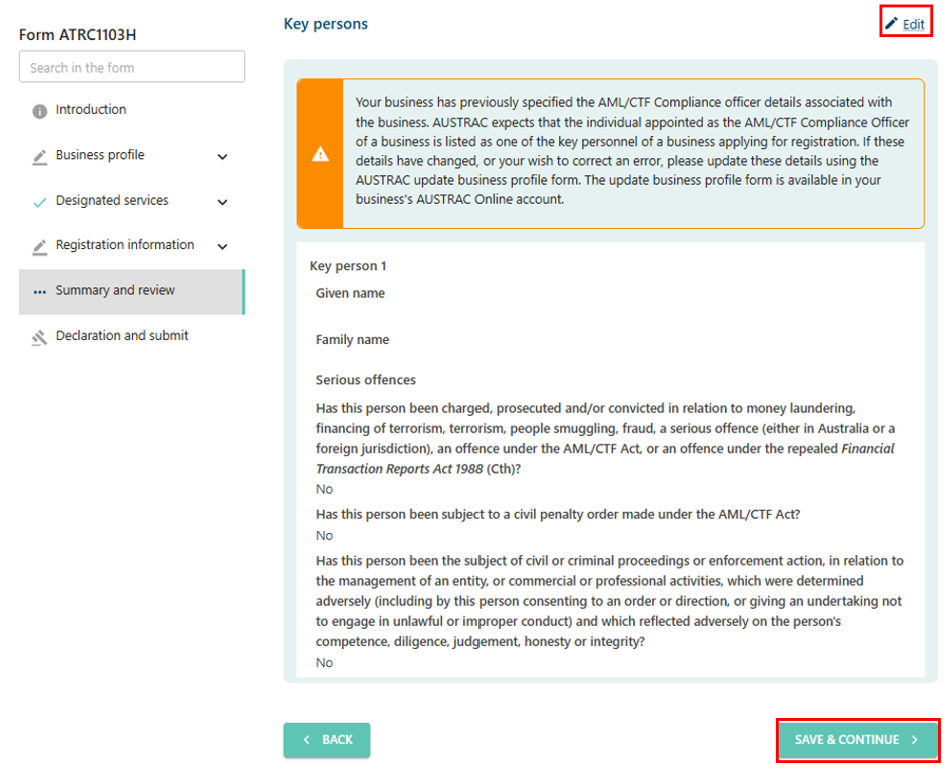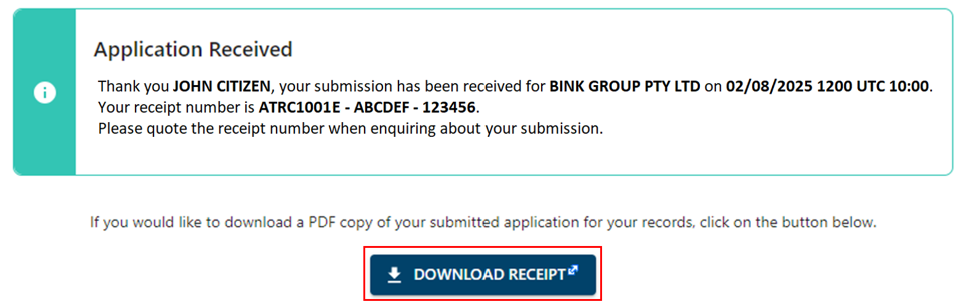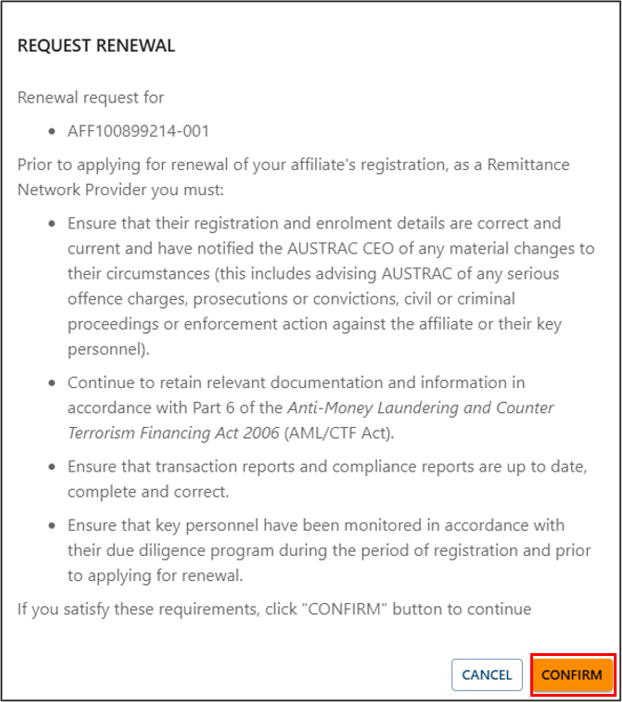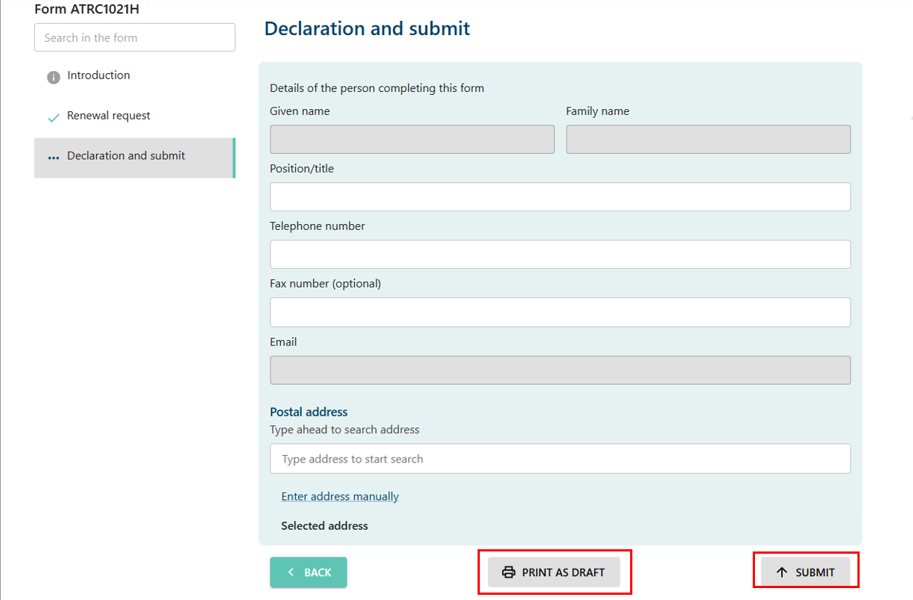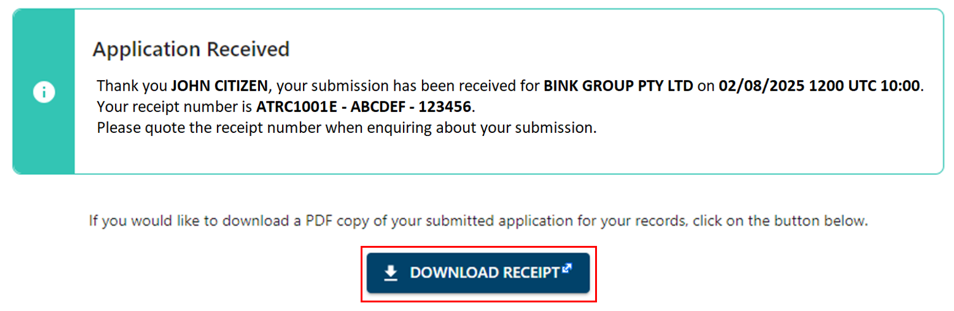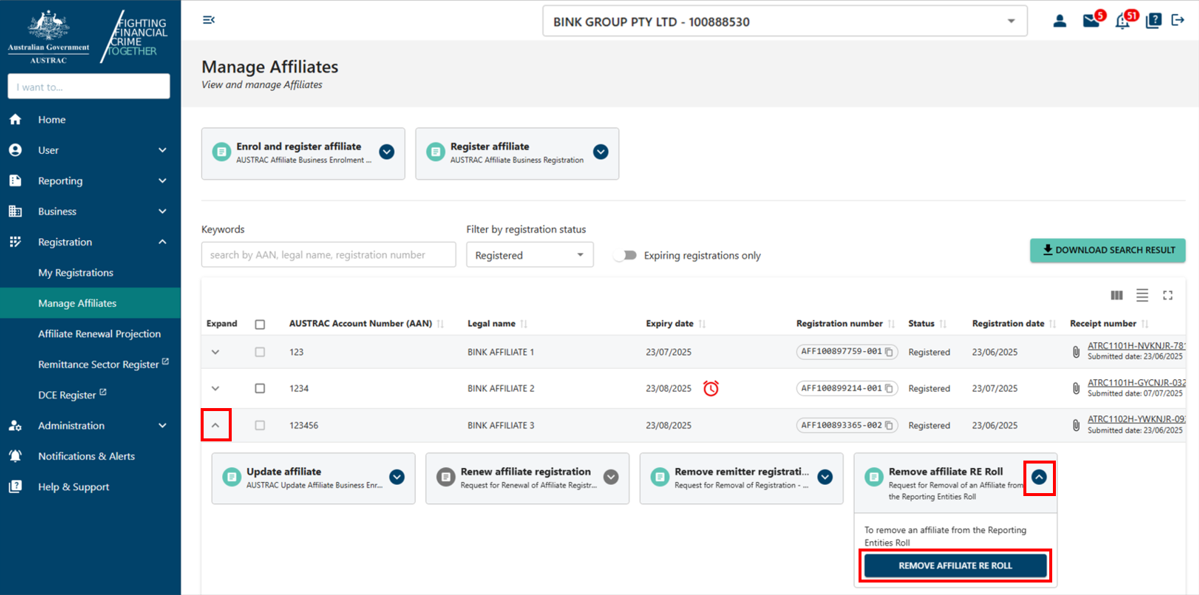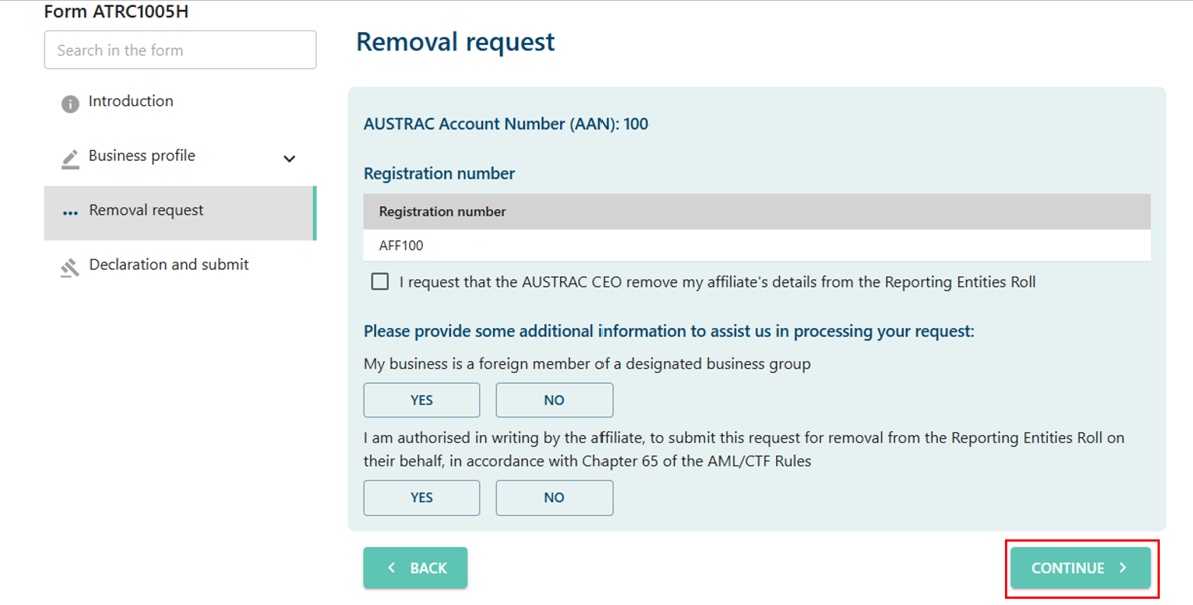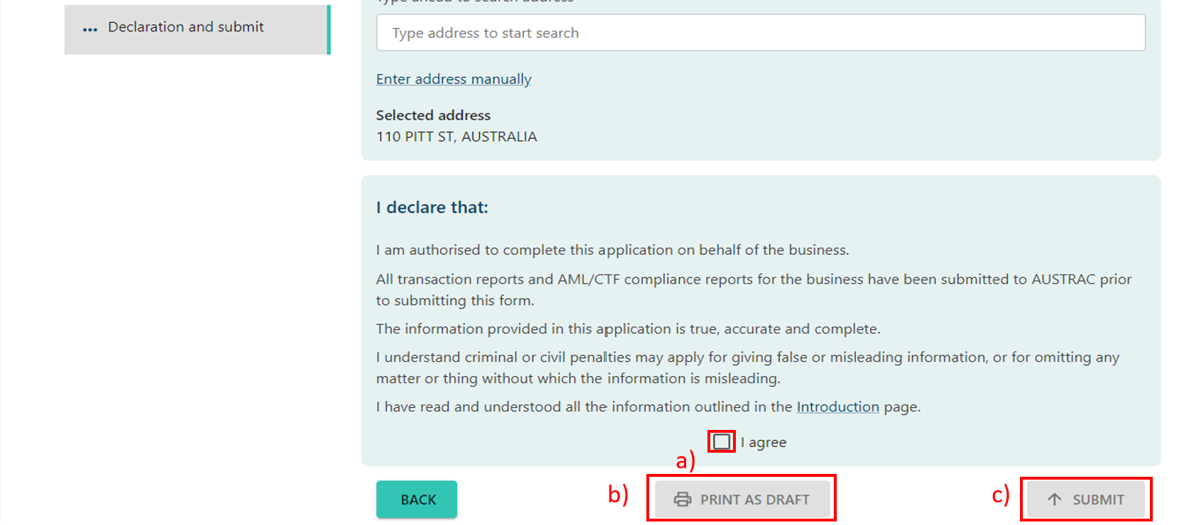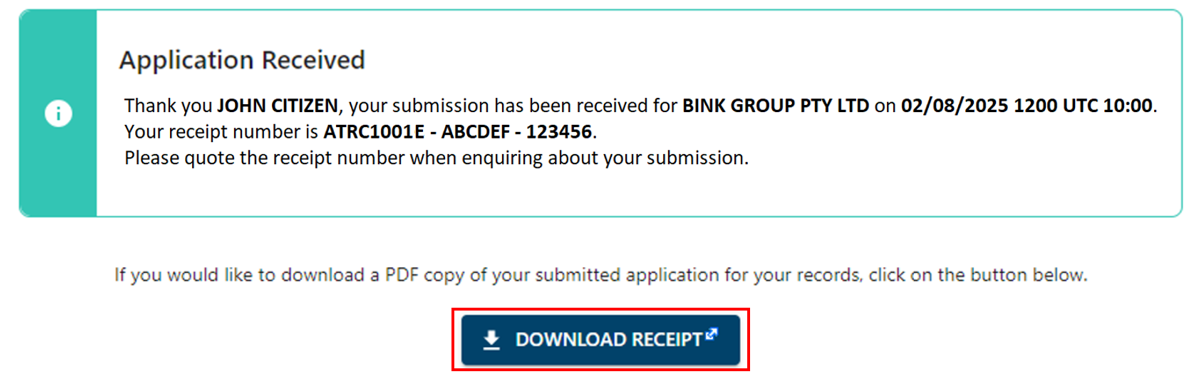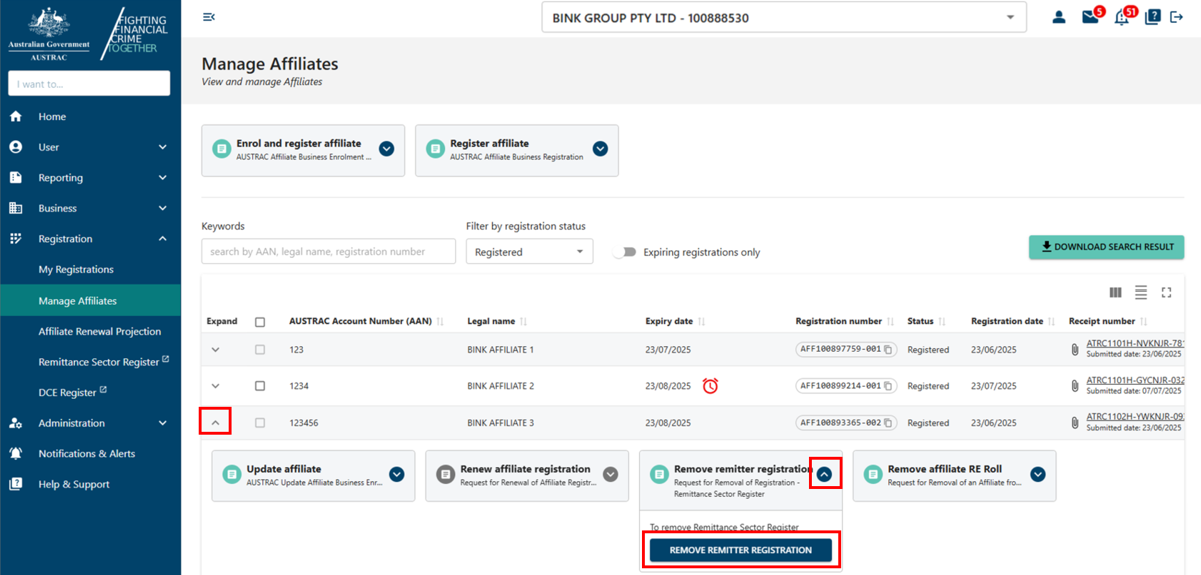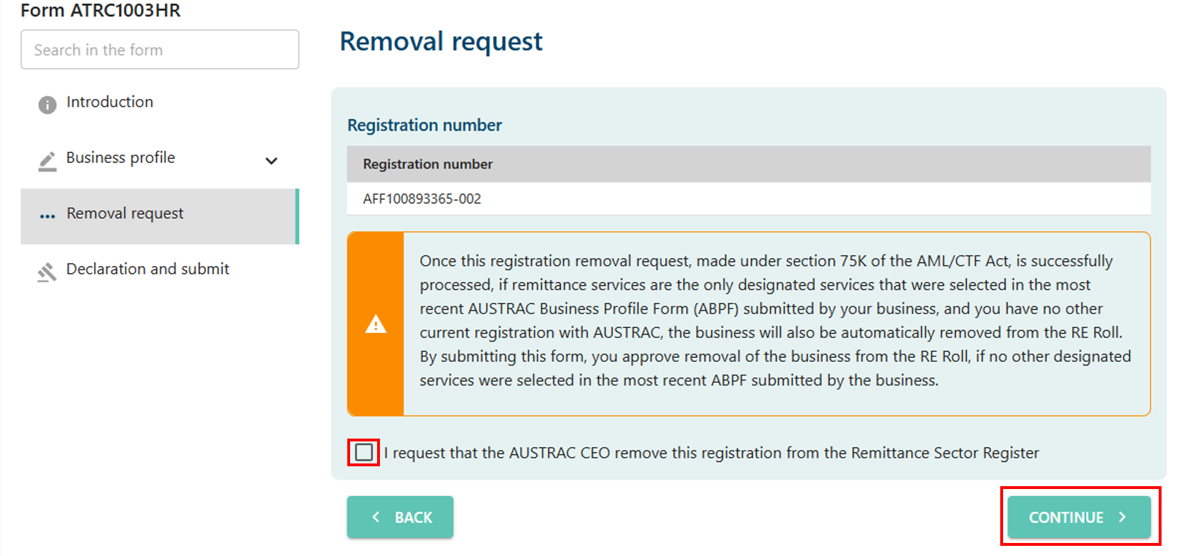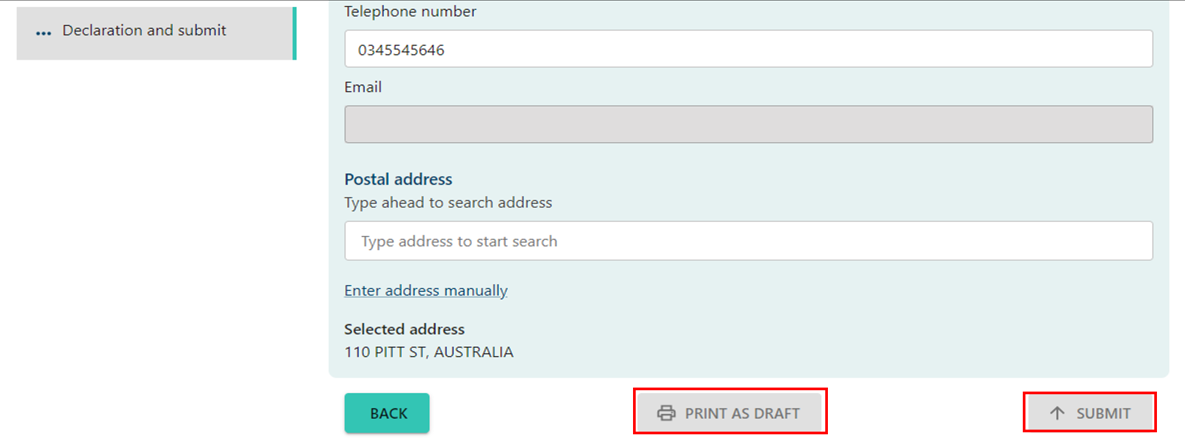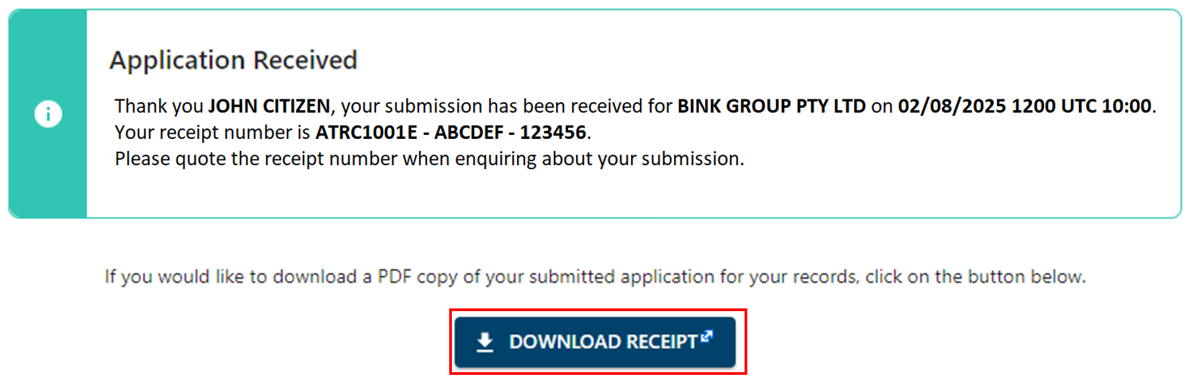QRG: How to manage affiliates
Learn how you can manage your affiliate’s enrolment and registration, update their details and request their removal from our roll and registers.
On this page
- Get started
- Enrol and registering affiliates
- Update an affiliate’s details
- Renew an affiliate’s registration
- Remove an affiliate from the Reporting Entities Roll
- Remove an affiliate from the remittance sector register
Get started
To manage your affiliates:
- Go to AUSTRAC Online.
- Log in with your username and password.
- If you’re a user for more than one reporting entity the screen below will appear.
- Select the business that contains the affiliates.
- Select Manage Affiliates in the Registration menu. All the functions in this guide start from this area.
Enrol and register affiliates (ATRC1101H, ATRC1102H)
You can use the ‘Manage affiliates’ section to either:
- Enrol and register an affiliate. Select Enrol and register affiliate.
- Register an affiliate. Select Register affiliate.
- Complete all sections on the form.
- When you reach the ‘Summary and review’ section, review everything that you entered in the previous sections.
- Select the Edit buttons to make any changes.
- Select Save and continue.
- On the declaration page:
- Check the I agree box to agree with the declaration.
- Print or save a copy of your form, select Print as draft (after checking ‘I agree’).
- Select Submit when you’re ready to submit your form (after checking ‘I agree’).
- The confirmation page includes your receipt number. You can quote this for any enquiries about your submission form.
- Select Download receipt to save a copy of your submitted form for your records.
- You’ll get a submission confirmation email from contact@austrac.gov.au. It will contain your receipt number, submission date and time, and a link to download your submitted form.
- Switch back to the browser tab to continue with other tasks or log out.
Update an affiliate’s details (ATRC1103H)
To update an affiliate’s details:
- Select the drop-down arrow next to an affiliate to view more details.
- Expand the ‘Update affiliate box’.
- Select Update affiliate.
- Complete the sections of the form that you need to update.
- When you reach the ‘Summary and review’ section, review everything that you entered in the previous sections.
- Select the Edit buttons to make any changes.
- Select Save and continue.
- On the declaration page:
- Check the I agree box to agree with the declaration.
- Print or save a copy of your form, select Print as draft (after checking ‘I agree’).
- Select Submit when you’re ready to submit your form (after checking ‘I agree’).
- The confirmation page includes your receipt number, which you can quote for any enquiries about your submission form.
- Select Download receipt to save a copy of your submitted form for your records.
- You’ll get a submission confirmation email from contact@austrac.gov.au. It will contain your receipt number, submission date and time, and a link to download your submitted form.
- Switch back to the browser tab to continue with other tasks or log out.
Renew an affiliate’s registration (ATRC1021H)
Registration expires after 3 years. You must renew any affiliate registrations so they can keep providing remittance or digital currency exchange services. You can renew registrations between one and 90 days before expiry.
- See if the affiliate is within the renewal period using the ‘expiry date’ column.
- Select the drop-down arrow next to an affiliate to view more details.
- Expand the ‘Renew affiliate registration’ box.
- Select Renew affiliate registration.
- Select Confirm to open the renewal form.
- Complete all sections of the form.
- Check the boxes to confirm the renewal request.
- Select Continue to go to the declaration page.
- If you want to print or save a copy of your form, select Print as draft.
- When you’re ready to submit your form, select Submit.
- The confirmation page includes your receipt number. You can quote this for any enquiries about your submission form.
- Select Download receipt to save a copy of your submitted form for your records.
- You’ll get a submission confirmation email from contact@austrac.gov.au. It will contain your receipt number, submission date and time, and a link to download your submitted form.
- Switch back to the browser tab to continue with other tasks or log out.
Remove an affiliate from the Reporting Entity Roll (ATRC1005H)
To remove an affiliate from the Reporting Entity Roll:
- Select the drop-down arrow next to an affiliate to view more details.
- Expand the ‘Remove affiliate RE Roll’ box.
- Select Remove affiliate RE Roll.
- Confirm the removal request section by ticking the box.
- Select Continue.
- On the declaration page:
- Check the box I agree to agree with the declaration.
- Print or save a copy of your form using Print as draft (after checking I agree).
- Select Submit when you’re ready to submit your form (after checking I agree).
- The confirmation page includes your receipt number. You can quote this for any enquiries about your submission form.
- Select Download receipt to save a copy of your submitted form for your records.
- You’ll get a submission confirmation email from contact@austrac.gov.au. It will contain your receipt number, submission date and time, and a link to download your submitted form.
- Switch back to the browser tab to continue with other tasks or log out.
Remove an affiliate from the remittance sector register (ATRC1003HR)
To remove an affiliate from the remittance sector register:
- Select the drop-down arrow next to an affiliate to view more details.
- Expand the ‘Remove remitter registration’ box.
- Select Remove remitter registration.
- Complete all sections of the form.
- Confirm the removal request section by ticking the box.
- Select Continue.
- To print or save a copy of your form, select Print as draft.
- When you’re ready to submit your form, select Submit.
- The confirmation page includes your receipt number. You can quote this for any enquiries about your submission form.
- Select Download receipt to save a copy of your submitted form for your records.
- You’ll get a submission confirmation email from contact@austrac.gov.au. It will contain your receipt number, submission date and time, and a link to download your submitted form.
- Switch back to the browser tab to continue with other tasks or log out.
This guidance sets out how we interpret the Act, along with associated Rules and regulations. Australian courts are ultimately responsible for interpreting these laws and determining if any provisions of these laws are contravened.
The examples and scenarios in this guidance are meant to help explain our interpretation of these laws. They’re not exhaustive or meant to cover every possible scenario.
This guidance provides general information and isn't a substitute for legal advice. This guidance avoids legal language wherever possible and it might include generalisations about the application of the law. Some provisions of the law referred to have exceptions or important qualifications. In most cases your particular circumstances must be taken into account when determining how the law applies to you.