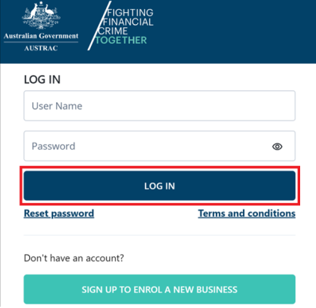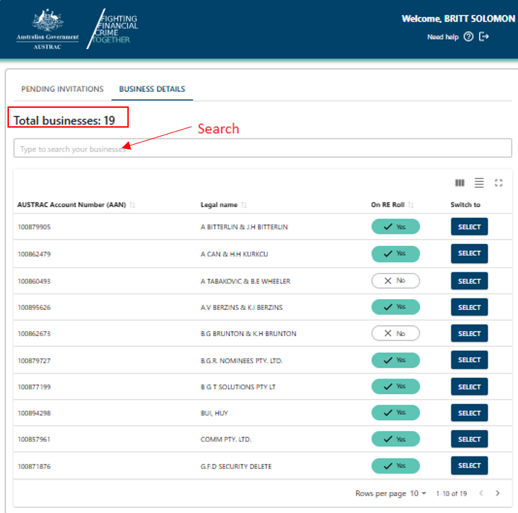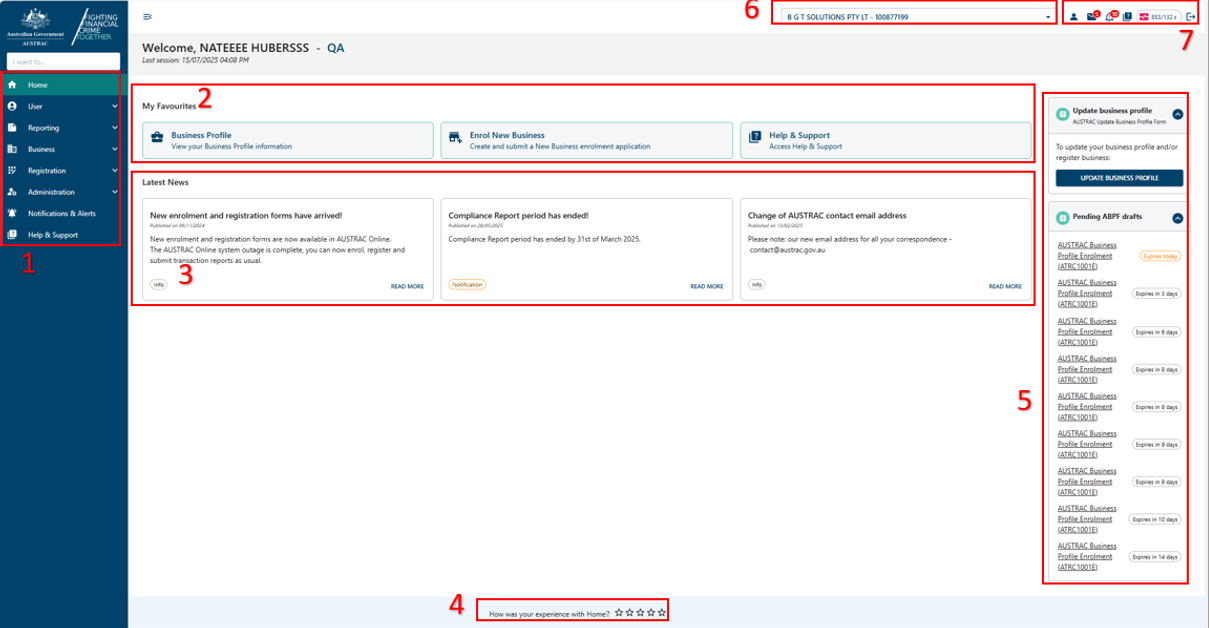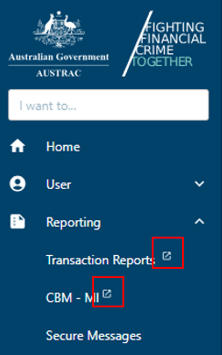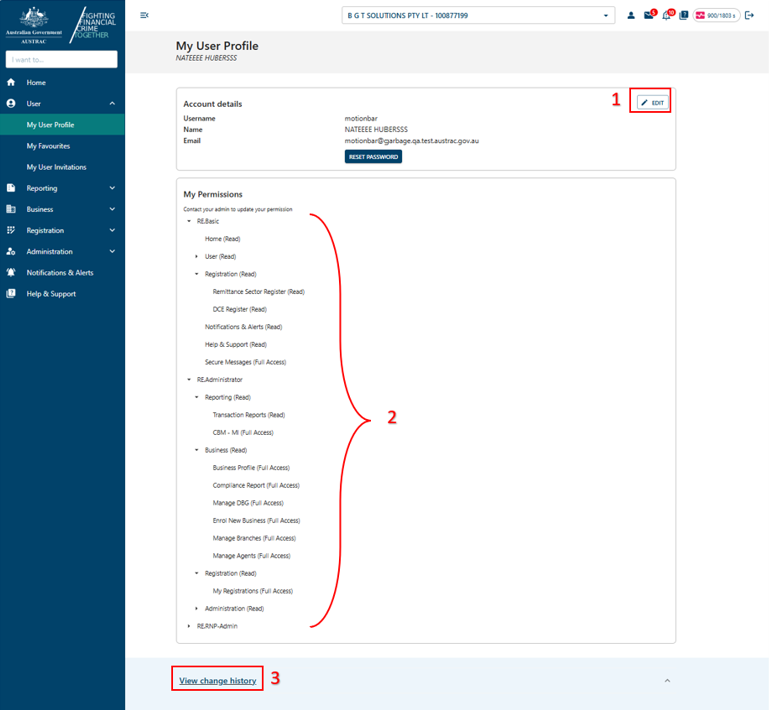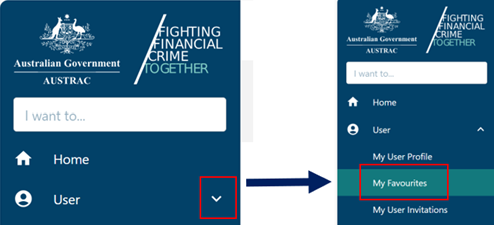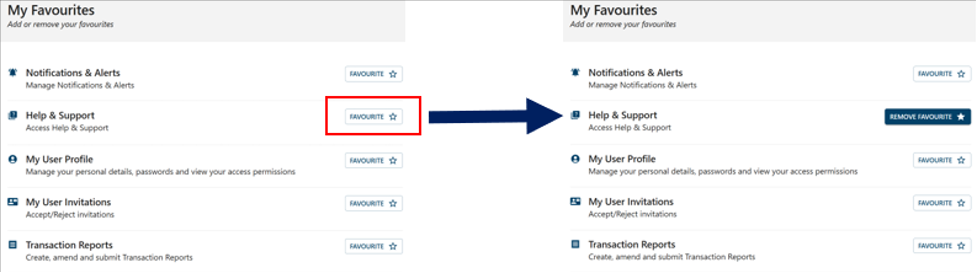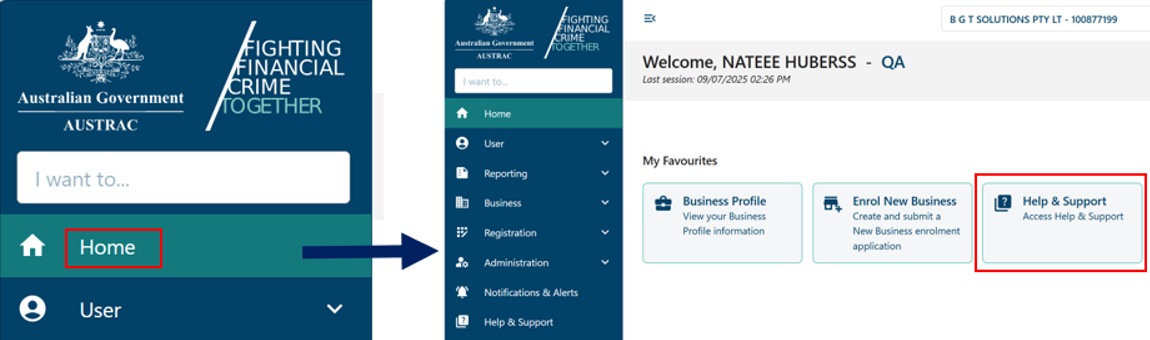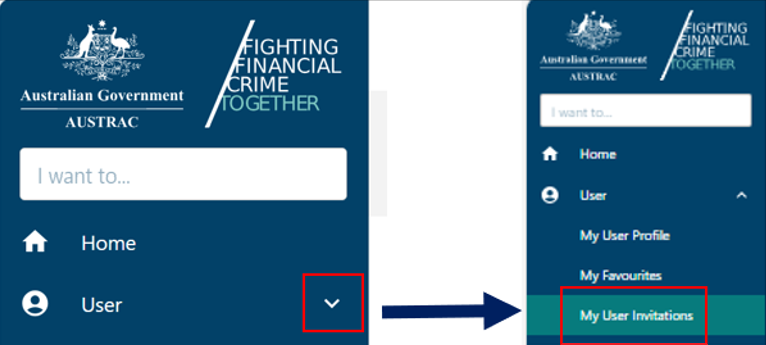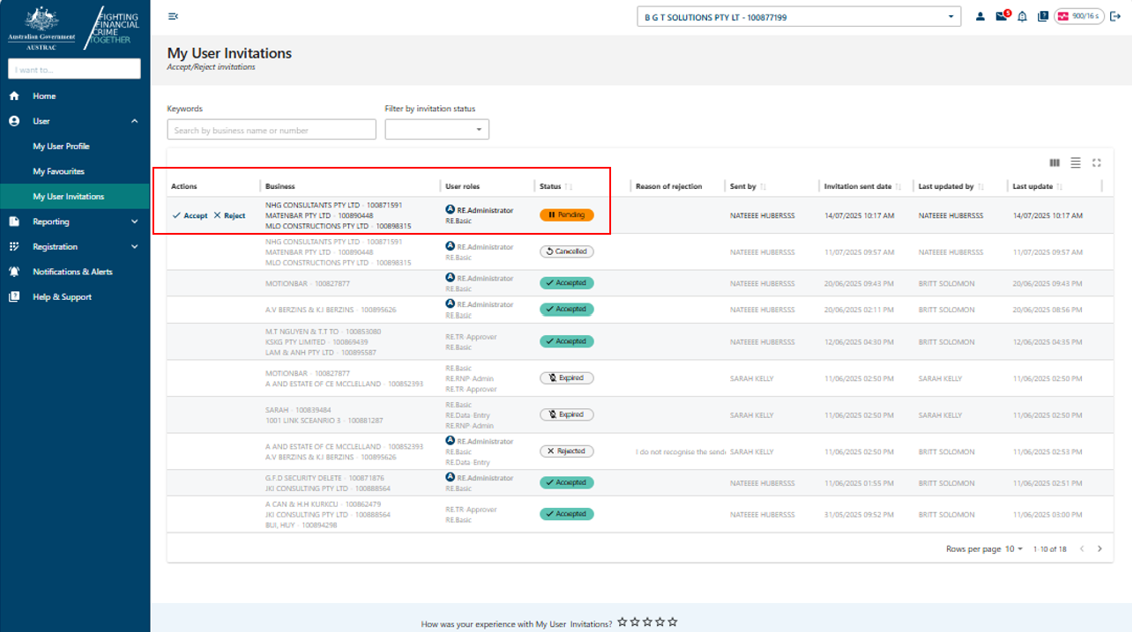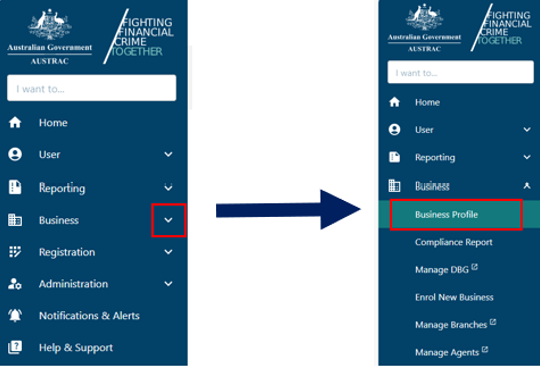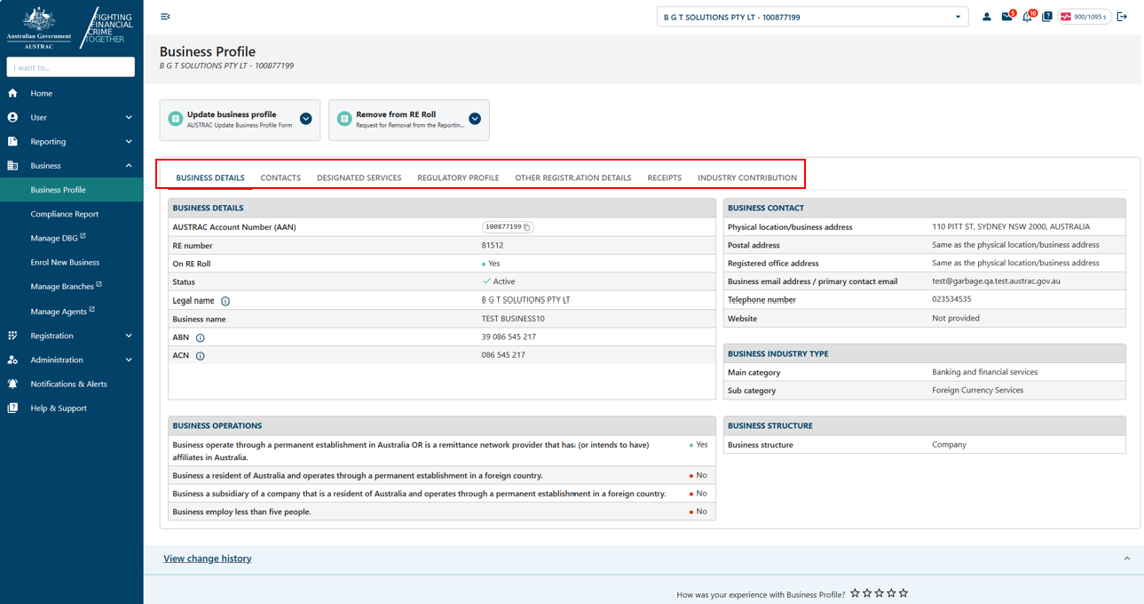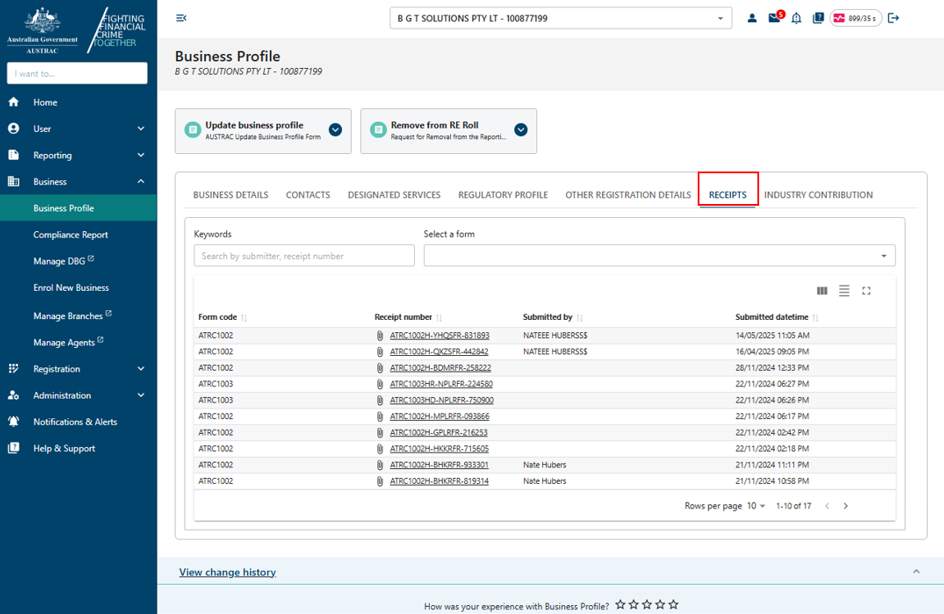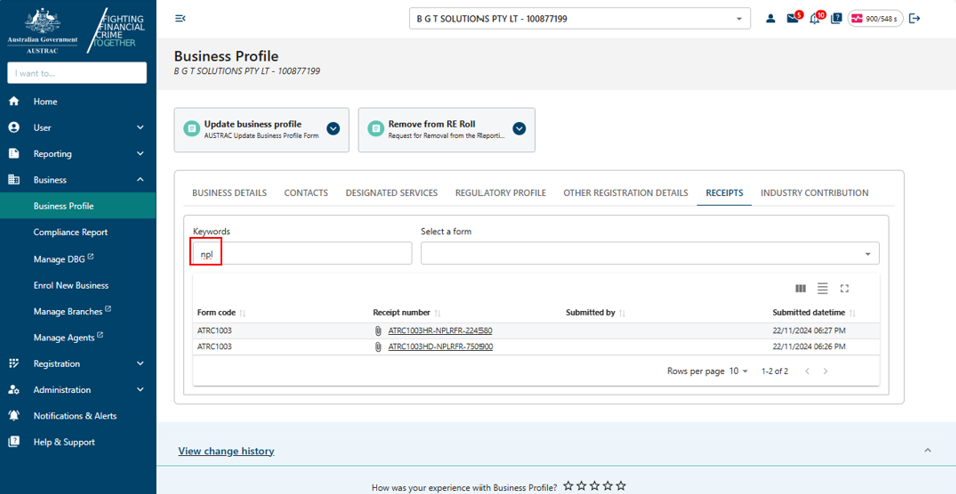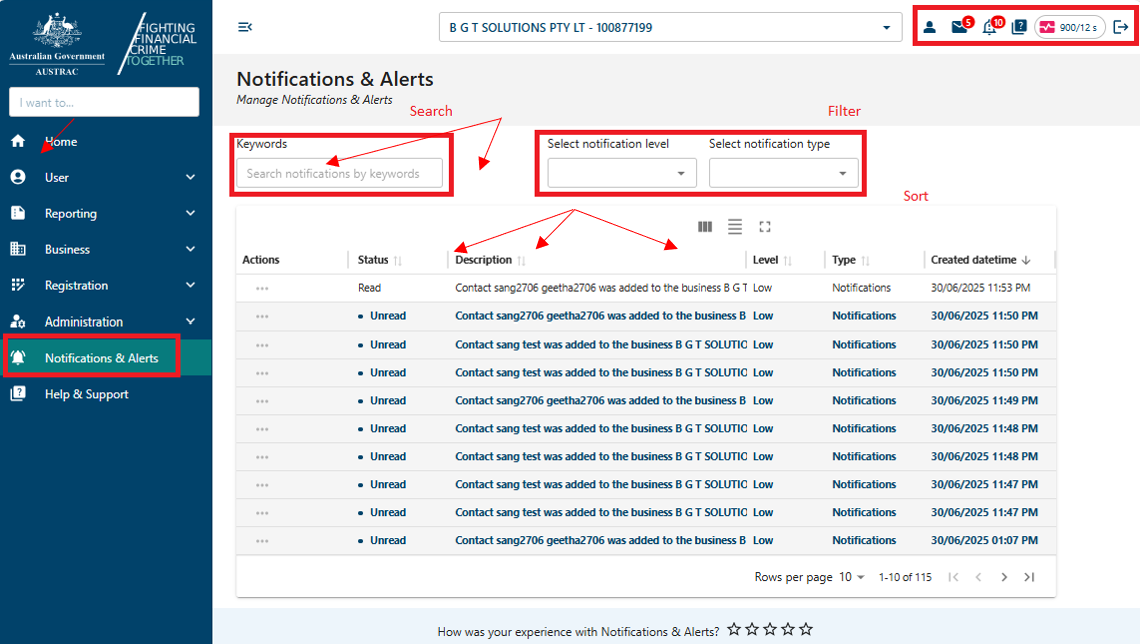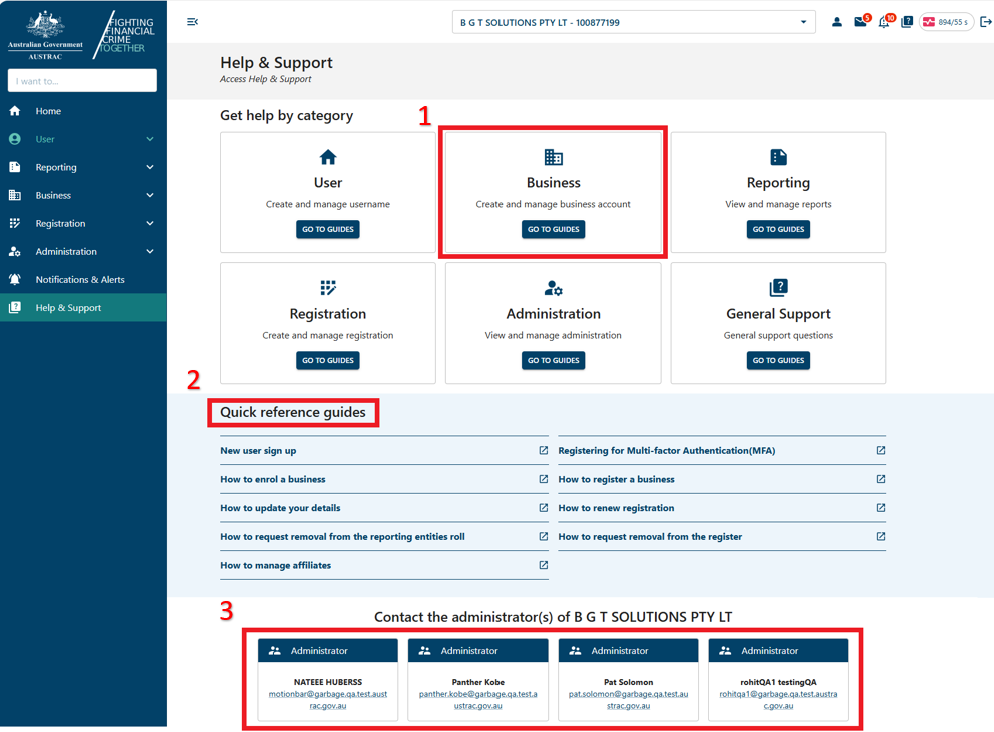QRG: New AUSTRAC Online features
Find out how we’ve improved digital accessibility, strengthened data security, and improved your user experience.
On this page
The instructions on this page are for when you’re logged in to AUSTRAC Online.
Log in
To log in to your AUSTRAC Online account:
- Go to AUSTRAC Online.
- Log in with your username and password.
- If you’re a user for more than one reporting entity the page below will appear. There’s a search function available.
In the example above, there’s a total of 19 businesses available for this user to choose from.
- To select a business, start typing either the business name or the AUSTRAC Account Number (AAN) into the search field. The system will search through all available businesses as you type. The search function isn’t case sensitive, so either uppercase or lowercase letters can be used.
- When the business you want is displayed on the page, select the corresponding dark blue Select button, located to the far right-hand side of the page.
Home page
The new home page has 7 areas of functionality.
- The navigation panel is dynamically populated based on your user profile and access permissions. For example, the Administration menu item will only be visible if you have administrator permissions.
- You can set favourites on the homepage for easy access to frequently used functions.
- AUSTRAC news items now appear on the home page.
- A 5-star rating scale lets you provide usability and experience feedback.
- The quick links for Administrator-related functions will only appear if you’re an Administrator.
- The drop-down menu lets you to switch between your registered businesses.
- Quick access to your user profile, messages, notifications, alerts and support resources.
Note: some menu items in the navigation panel will have a small (opens in new window) symbol next to them. Selecting a menu item with this symbol will open a new browser tab.
User menu
The user menu lets you view or update your user profile.
The user profile page now provides access to view your permissions and activity logs.
- Selecting Edit, allows you to update your username or email.
- Expand or collapse My permissions for greatly visibility.
- Selecting View change history shows your account activity log.
Add a favourite to the home page
To add a favourite to the home page:
- In the navigation panel, select the drop-down arrow on the right-hand side of the user menu.
- Select My Favourites from the drop-down list.
- Select the Favourite icon of the item you wish to add to the home page. It will turn dark blue and the words will change to read ‘Remove Favourite’.
- Selecting Remove Favourite will remove the selected item from your home page.
- In the navigation panel, return to the home page by selecting the Home menu item.
The newly selected favourite will be displayed in the middle of your home page.
Accept or reject an invitation
To accept or reject an invitation:
- In the navigation panel, select the drop-down arrow on the right-hand side of the ‘User’ menu.
- Select My User Invitations from the drop-down list that appears.
- All actionable invitations will show an orange ‘Pending’ status. Invitations can be actioned by selecting either Accept or Reject in the ‘Actions’ column.
Business menu
The business menu is where you can view your business details.
- In the navigation panel, select the drop-down arrow on the right-hand side of the business menu.
- Select Business Profile from the drop-down list that appears.
- All details for the selected business will be displayed (as shown below). Note that additional information is in the tabs on the right-hand side of the ‘Business Details’ tab.
View receipts
The ‘Receipts’ tab is a new feature within the business profile page. Selecting this tab will display all receipts relating to your form submissions.
You can sort this list in ascending or descending order. You can filter by keyword search. For example, if you enter ‘NPL’ into the keyword field (not case sensitive), the list will only show receipts containing these 3 characters.
Notification and alerts menu
This is where you can check notifications and alerts
There are 2 ways to access the Notifications & Alerts page.
- In the navigation panel, select the Notifications & Alerts menu item.
- Select the bell icon, located in the top right-hand corner of the page.
Note:
- The status column will show which notifications and alerts have been read and which need attention.
- The total number of unread notifications and alerts is shown in the red circle on the bell icon in the top right-hand corner of the page. In this example, there are 10 unread notifications.
- You can search notifications and alerts using a keyword search or by applying a filter by level or type. You can also sort all columns by selecting the sort icon at the top of each column.
Help and support menu
This is where you access help and support resources
Help and support resources can be found in one location.
- Guides are organised by category.
- Frequently accessed guides are available via quick links in the centre section of the page.
- Administrators for the currently selected company (in this example – B G T SOLUTIONS PTY LT) are at the bottom of the page.
This guidance sets out how we interpret the Act, along with associated Rules and regulations. Australian courts are ultimately responsible for interpreting these laws and determining if any provisions of these laws are contravened.
The examples and scenarios in this guidance are meant to help explain our interpretation of these laws. They’re not exhaustive or meant to cover every possible scenario.
This guidance provides general information and isn't a substitute for legal advice. This guidance avoids legal language wherever possible and it might include generalisations about the application of the law. Some provisions of the law referred to have exceptions or important qualifications. In most cases your particular circumstances must be taken into account when determining how the law applies to you.