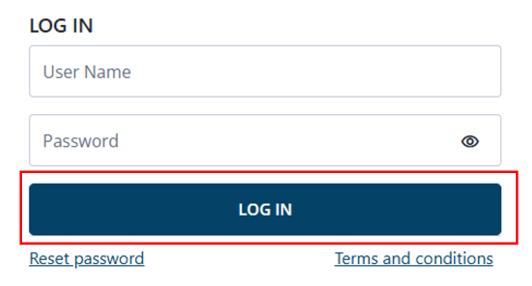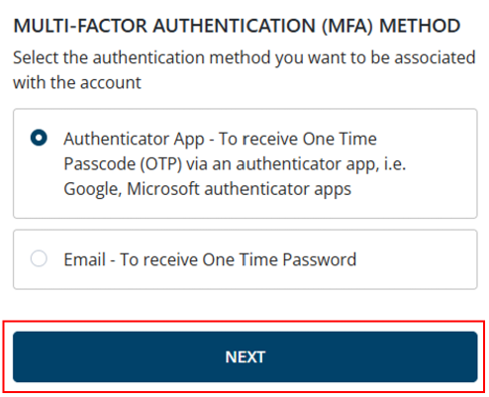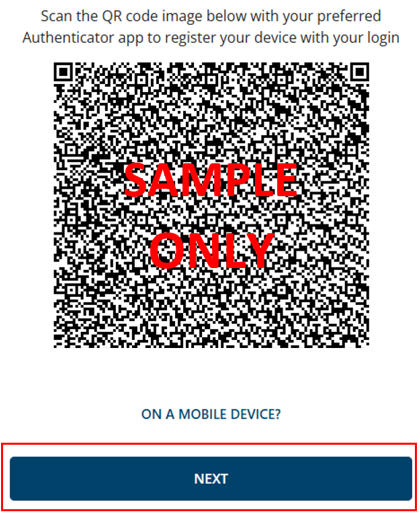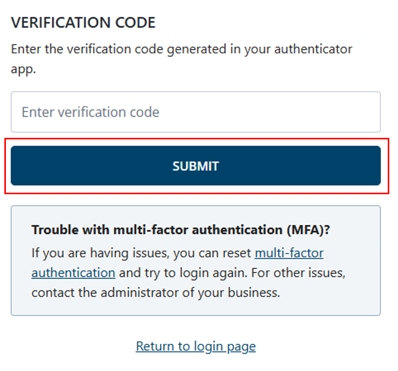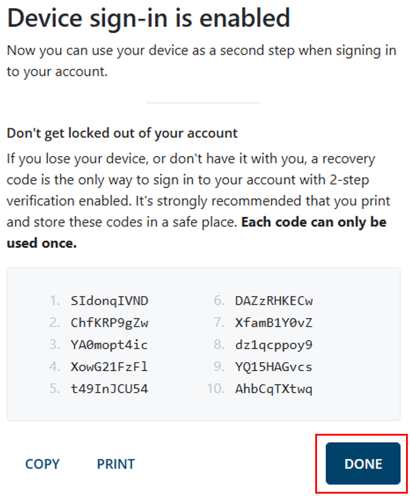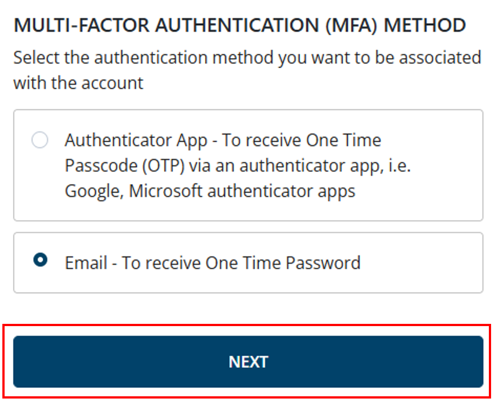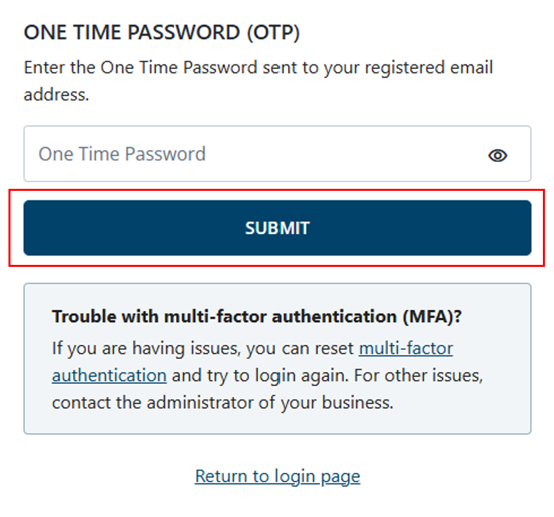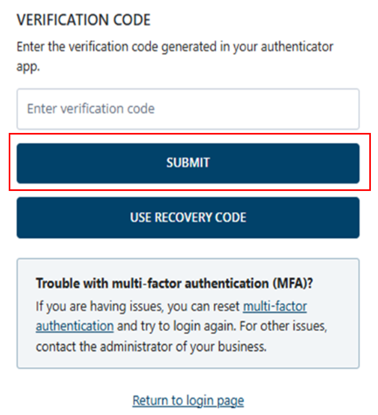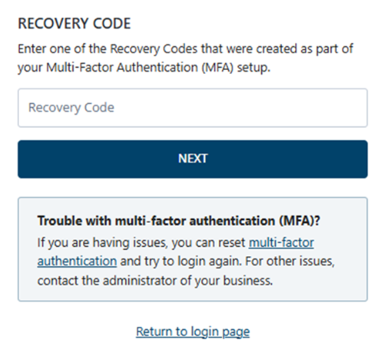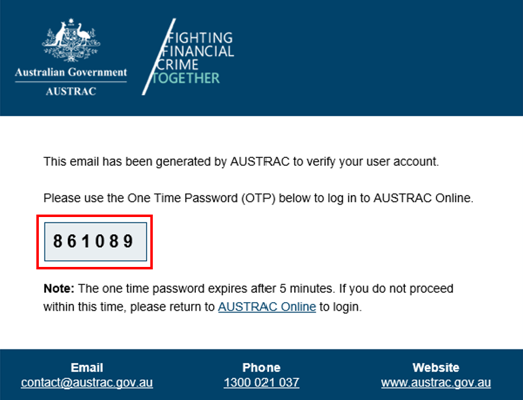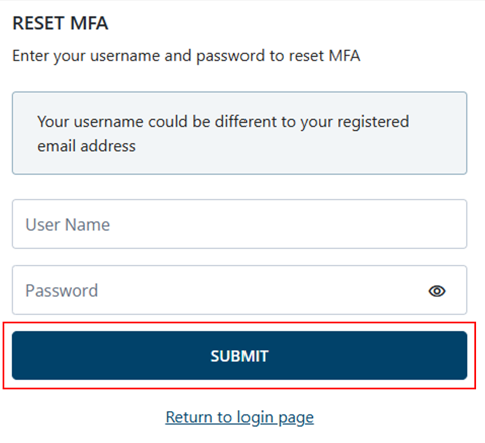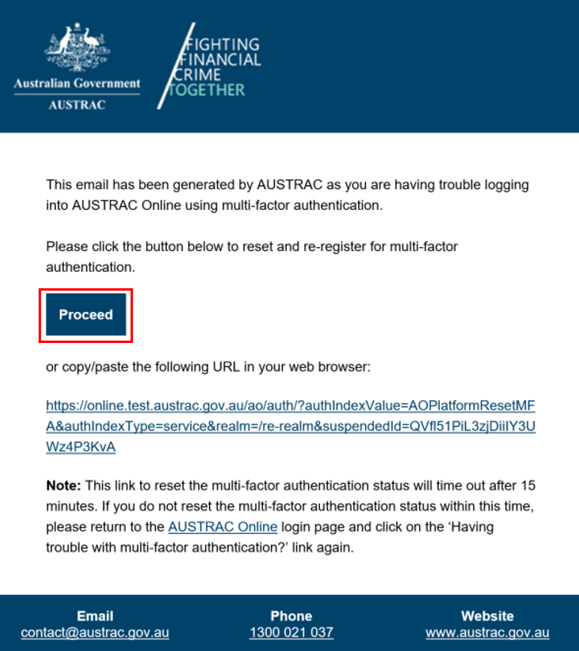QRG: Registering for multi-factor authentication
Learn how to register for multi-factor authentication to make your AUSTRAC Online account secure.
On this page
- How multi-factor authentication (MFA) works
- What you need to authenticate
- How each MFA method works
- Reset MFA
- Help and support
How multi-factor authentication (MFA) works
Each time you log in to your AUSTRAC Online account, you need to enter your username and password. Then you’ll need to either, enter the code:
- From your authenticator app.
- You get in your email.
Both options are called multi-factor authentication (MFA).
What you need to authenticate
To register for MFA via an app you need:
- a mobile device with internet connection
- an authenticator app from the App Store or Google Play.
You might use your business’s preferred app or a reputable authenticator app such as Google Authenticator or Microsoft Authenticator.
To register for MFA via email you need the email address you used to register for your AUSTRAC Online user account. This cannot be a shared email address.
Log in to your AUSTRAC Online account
To log in:
- Go to AUSTRAC Online.
- Enter your username and password.
- Select Log in.
Resetting your password
If you’re having trouble resetting your password, make sure you entered your username correctly. Your username may be different to your email address.
You can email AO_MFA@austrac.gov.au if you’re:
- still not getting the password reset email
- asked to reset your password multiple times.
In your email, you should include:
- your username (userid)
- your email address
- your phone number
- a brief description of the issue, including screenshots if applicable.
Set up multi-factor authentication
Once you enter your log in details, you’ll be prompted to select your MFA method.
You can either choose an authenticator app or email. Select your choice and then Next.
Using the authenticator app
To use an authenticator app:
- Scan the QR code using your mobile to register your device. Don’t scan the example QR code below.
- Once your authenticator app is set up, select Next.
- Enter the verification code sent to your authenticator app.
- Select Submit.
You’ll get 10 recovery codes. Copy or print these codes.
You can use recovery codes if you lose or change your device with the authenticator app installed on it. You can enter these recovery codes instead of the code generated in the authenticator app. However, you can only use each recovery code once.
- Select Done.
You’ve now completed your MFA registration. You’ll need to login again.
Using email
To use email:
- Select the email to get your one-time password (OTP).
- Enter the code you get in your email.
- Select Submit.
You’ve now completed your MFA registration. You’ll need to login again.
How each MFA method works
Learn how each MFA method works.
Authenticator app
Each time you log in to your AUSTRAC Online account you need to enter the code from your authenticator app.
- Log in to AUSTRAC Online.
- Enter the code.
- Select Submit. This will take you to the AUSTRAC Online home page.
If you’ve lost or changed your mobile device, select Use recovery code
Each time you log in to your AUSTRAC Online account, you’ll get an email with a one-time password (OTP).
- Log in to AUSTRAC Online.
- Enter the code.
- Select Submit. This will take you to the AUSTRAC Online home page.
Reset MFA
You can reset your MFA if you:
- missed scanning the QR code as you set up MFA
- no longer have access to the device that has your authenticator app on it
- want to change the method you use for MFA.
If you’re having trouble logging in to AUSTRAC Online using MFA:
- Use this reset MFA link or the link on the one-time password (OTP) screen.
- Enter your username and password.
- Select Submit.
- You’ll get an email with a link to reset MFA. Select Proceed.
- This will take you to AUSTRAC Online. Log in to re-register for MFA.
If don’t get an email
If you don’t get an email, you can check:
- your email address is correct
- your email spam folder
- with your IT department, including their spam folder
- your browser. Try a different browser, for example switch from Edge to Chrome.
Help and support
If you’re having technical issues with MFA, email us at AO_MFA@austrac.gov.au.
If you need help to change the email address associated with your account, or to access AUSTRAC Online, email our contact centre at contact@austrac.gov.au.
If you have any other questions about these new features, email us at HaveYourSay@austrac.gov.au.
This guidance sets out how we interpret the Act, along with associated Rules and regulations. Australian courts are ultimately responsible for interpreting these laws and determining if any provisions of these laws are contravened.
The examples and scenarios in this guidance are meant to help explain our interpretation of these laws. They’re not exhaustive or meant to cover every possible scenario.
This guidance provides general information and isn't a substitute for legal advice. This guidance avoids legal language wherever possible and it might include generalisations about the application of the law. Some provisions of the law referred to have exceptions or important qualifications. In most cases your particular circumstances must be taken into account when determining how the law applies to you.