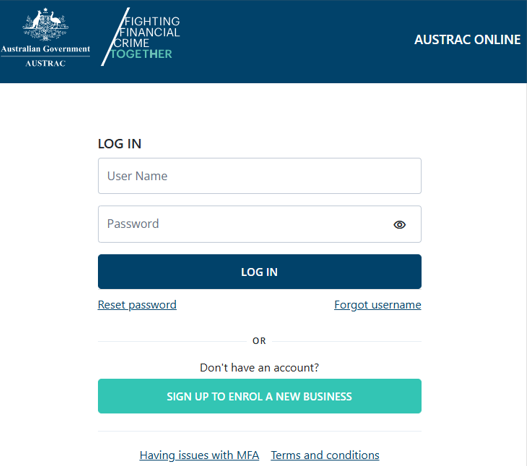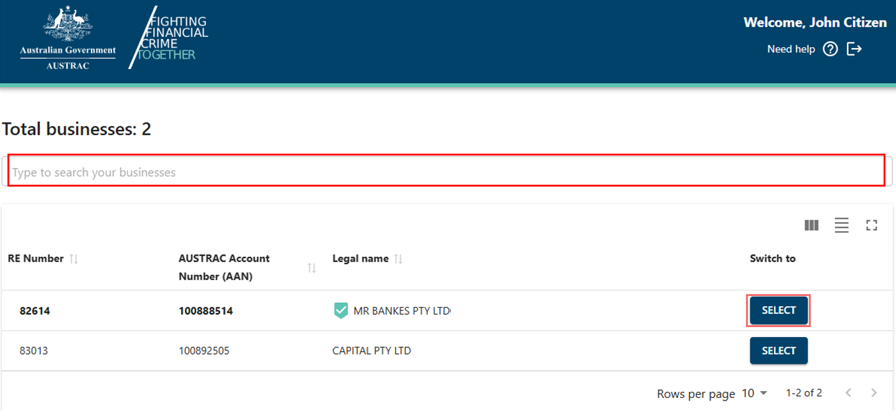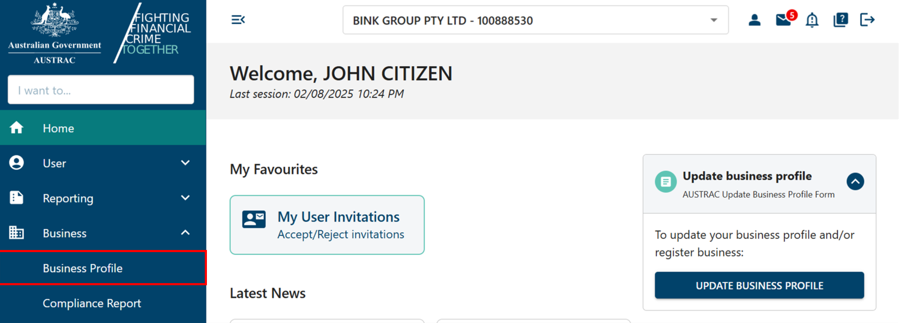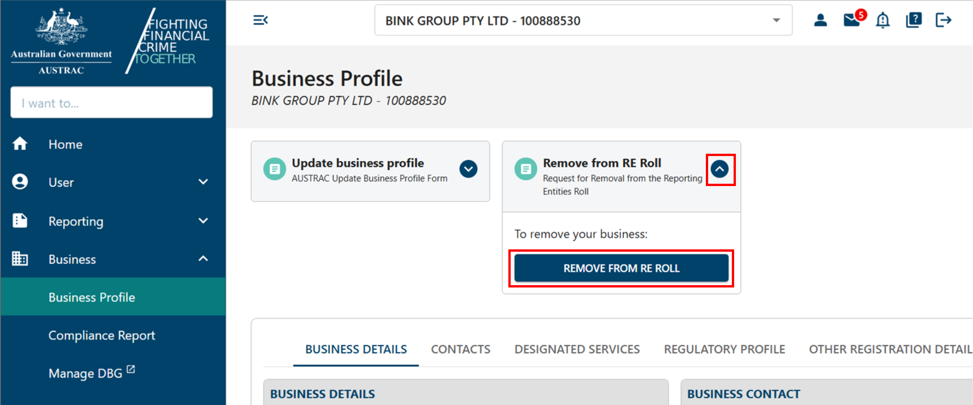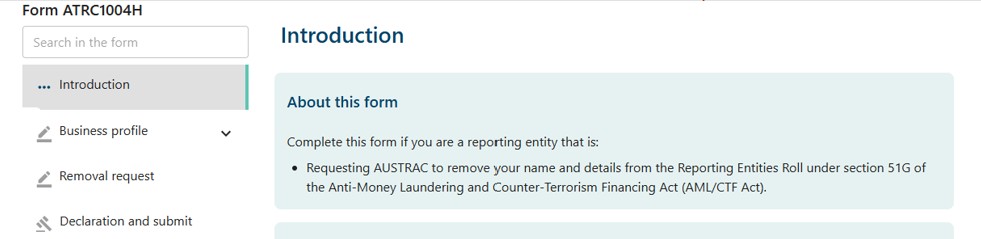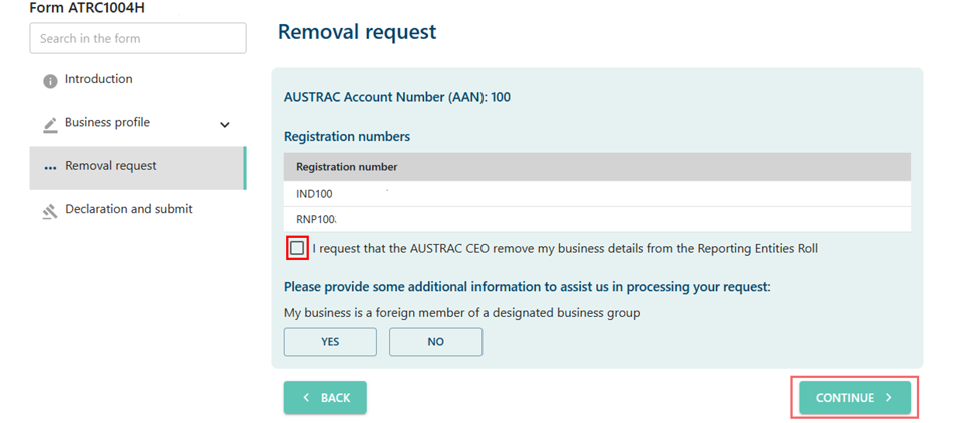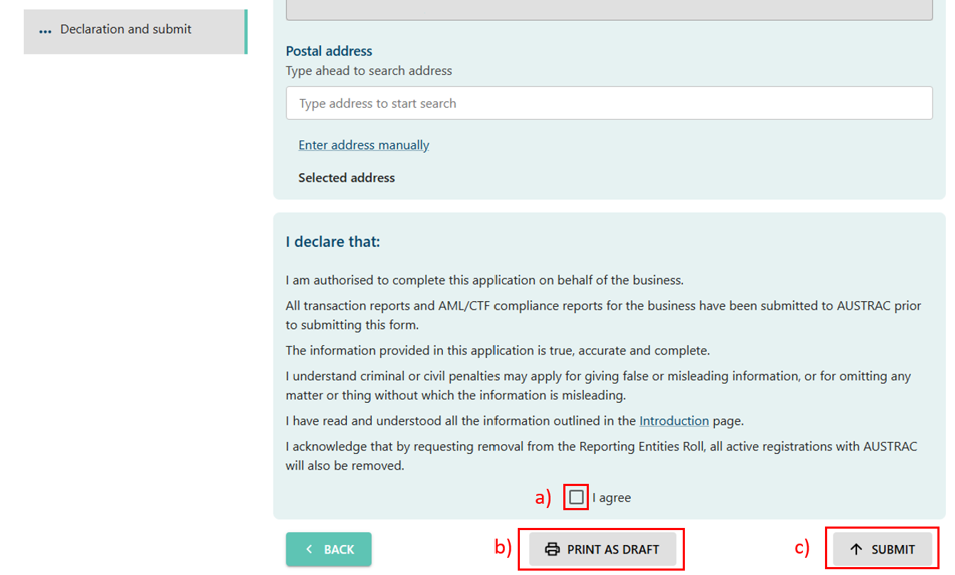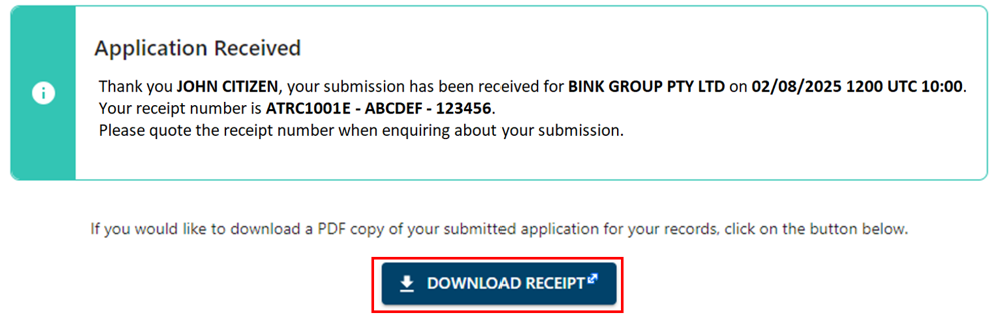QRG: How to request removal from the Reporting Entities Roll
Learn how to apply for removal of your business or organisation from the Reporting Entity Roll.
On this page
Why you must apply for removal
You must apply to remove your business or organisation from the Reporting Entities Roll if:
- you’ve stopped providing designated services
- you’re unlikely to provide designated services again in the future
- you don’t have any outstanding reporting obligations.
Requesting removal from the Reporting Entity Roll
To request removal from the reporting entity:
- Go to AUSTRAC Online.
- Log in with your username and password.
- If you’re a user for more than one reporting entity the screen below will appear. There’s a search function available.
- Select the business you want to remove from the Reporting Entity Roll.
- Select Business Profile in the ‘Business’ menu.
- Expand the ‘Remove from RE roll’ box.
- Select Remove from RE Roll to open the form.
- After reading the introduction, check your business profile details to make sure they’re accurate and up to date.
- Complete the removal request section.
- Check the box to confirm the removal request.
- Select Continue to go to the declaration page.
- On the declaration page:
- Check the I agree box to agree with the declaration.
- Print or save a copy of your form, select Print as draft (after checking I agree).
- Select Submit when you’re ready to submit your form (after checking I agree).
- The confirmation page includes your receipt number. You can quote this for any enquiries about your submission form.
- Select Download receipt to save a copy of your submitted form for your records.
- You’ll get a submission confirmation email from contact@austrac.gov.au. It will contain your receipt number, submission date and time, and a link to download your submitted form.
- Switch back to the browser tab to continue with other tasks or log out.
This guidance sets out how we interpret the Act, along with associated Rules and regulations. Australian courts are ultimately responsible for interpreting these laws and determining if any provisions of these laws are contravened.
The examples and scenarios in this guidance are meant to help explain our interpretation of these laws. They’re not exhaustive or meant to cover every possible scenario.
This guidance provides general information and isn't a substitute for legal advice. This guidance avoids legal language wherever possible and it might include generalisations about the application of the law. Some provisions of the law referred to have exceptions or important qualifications. In most cases your particular circumstances must be taken into account when determining how the law applies to you.