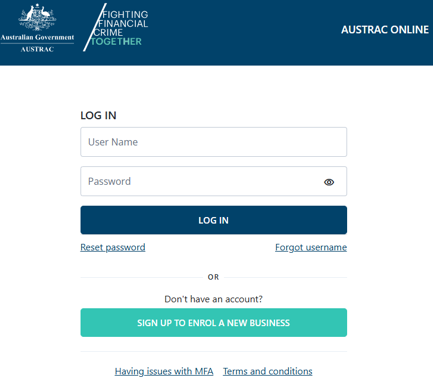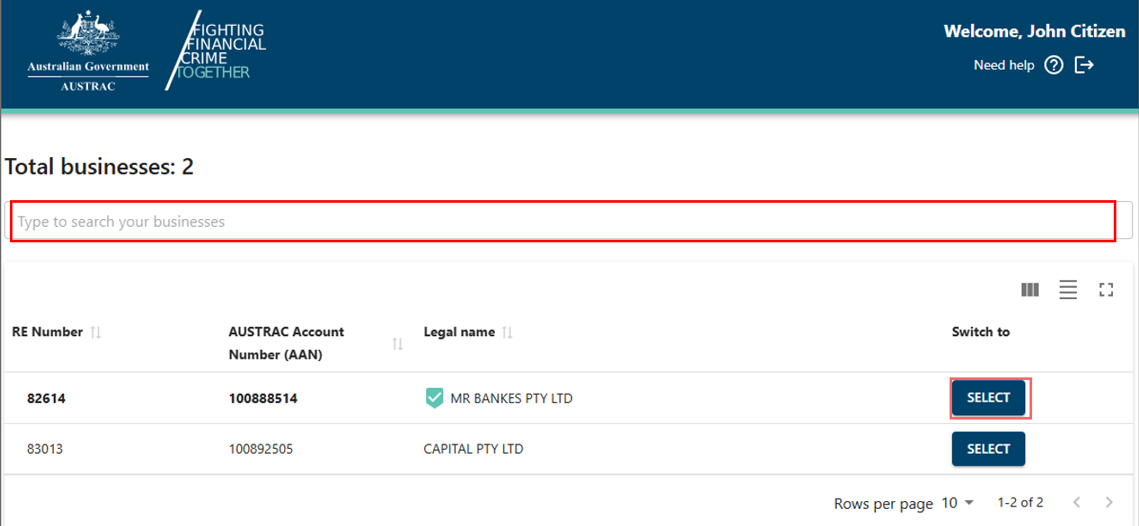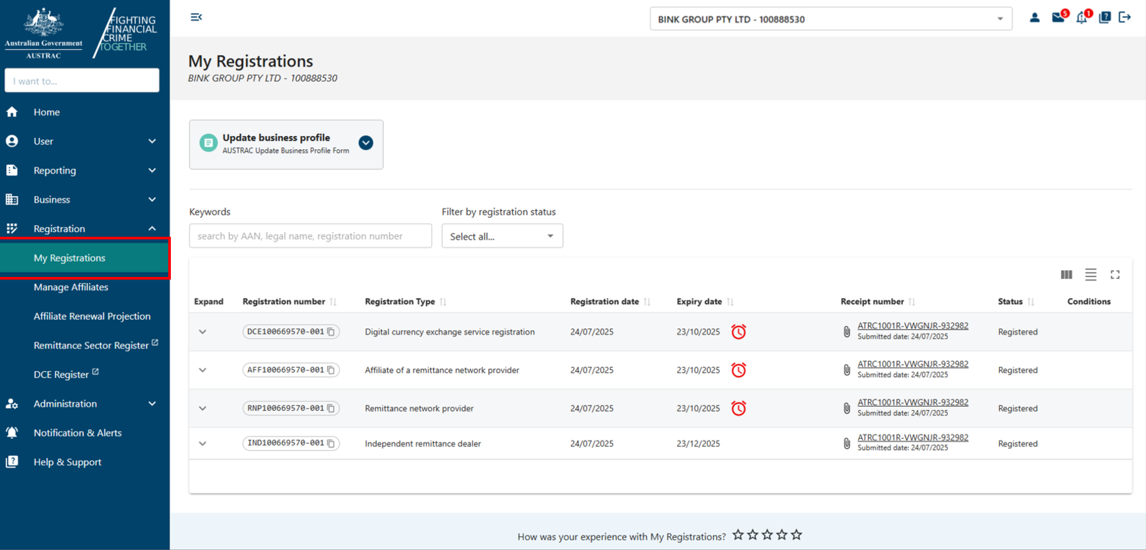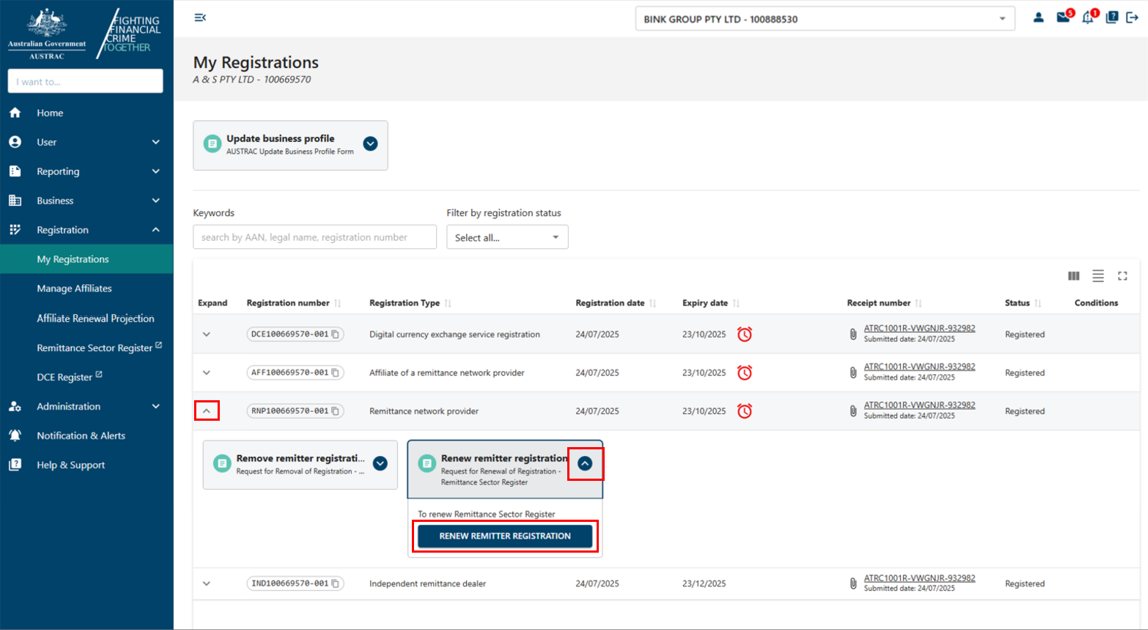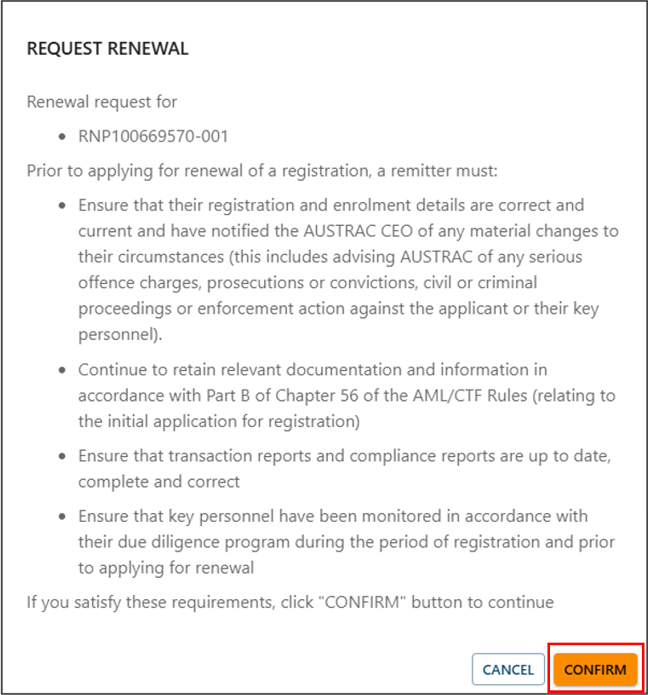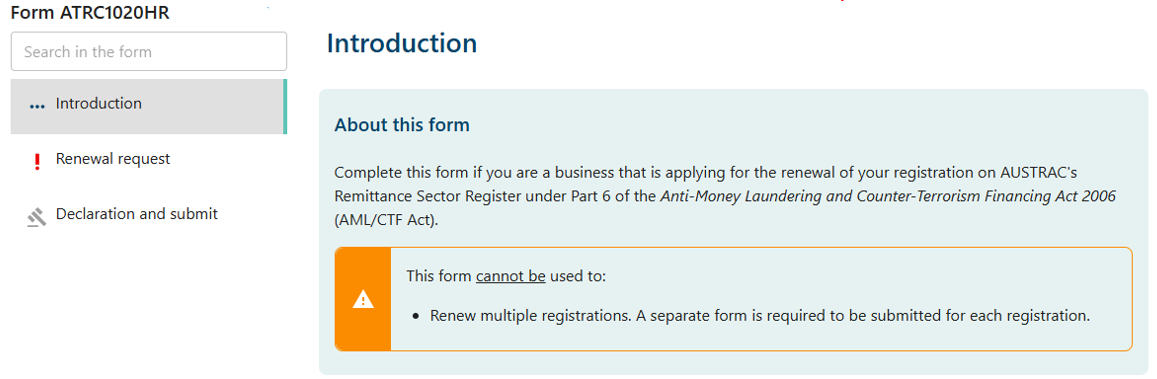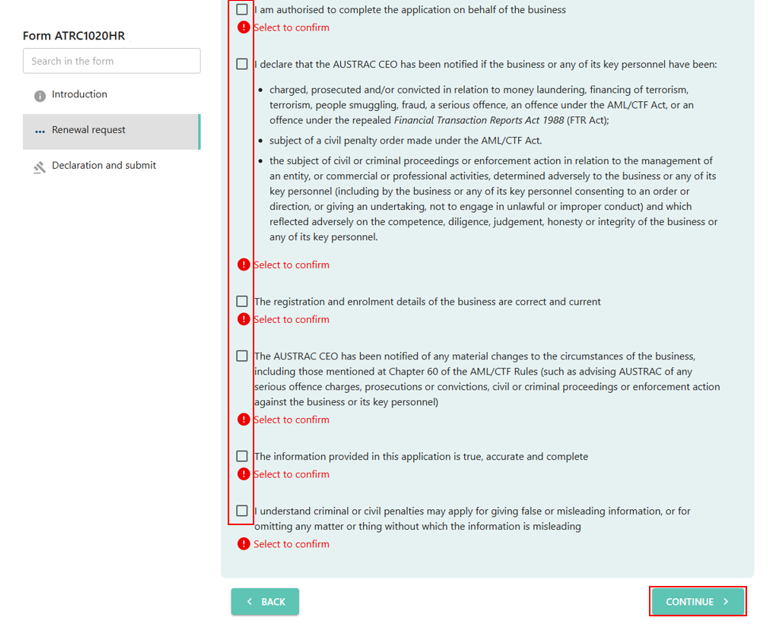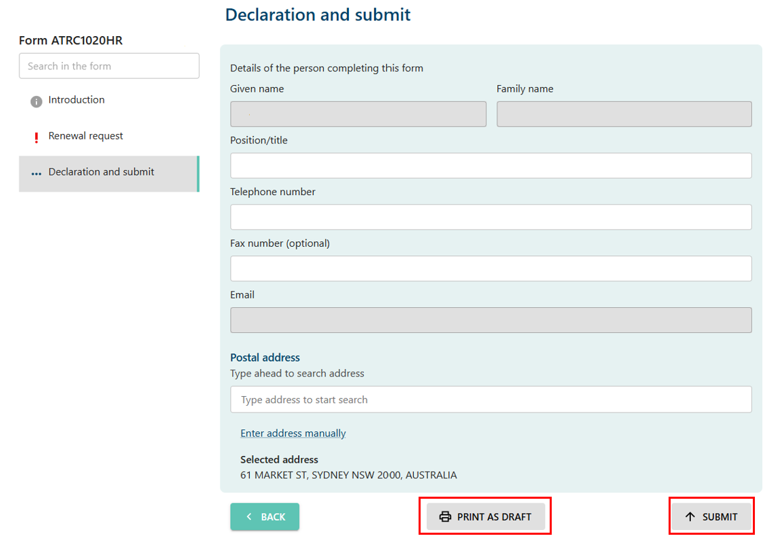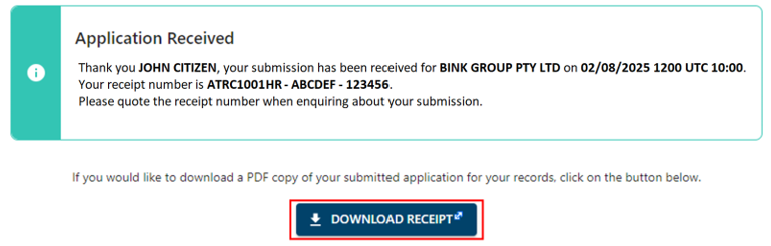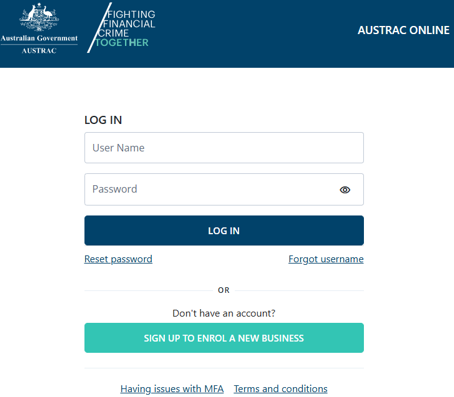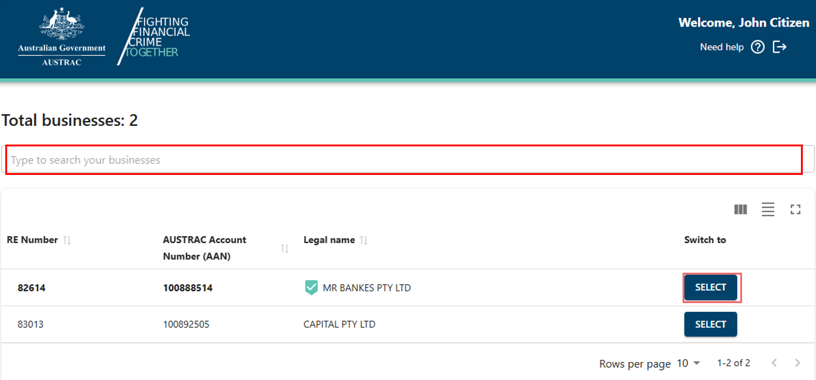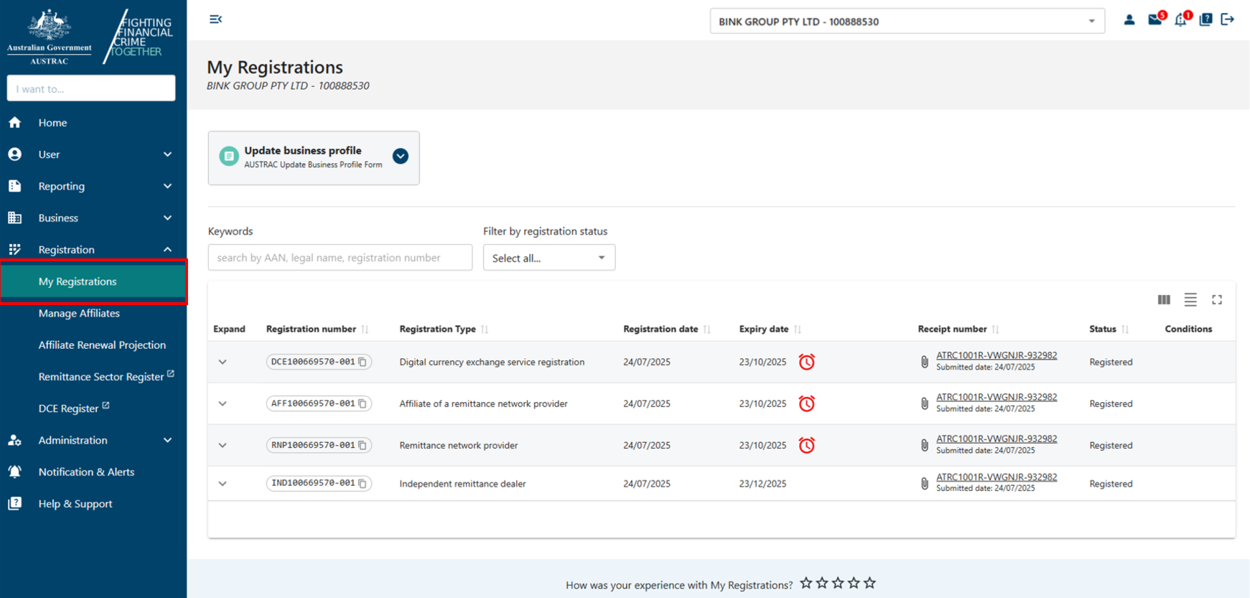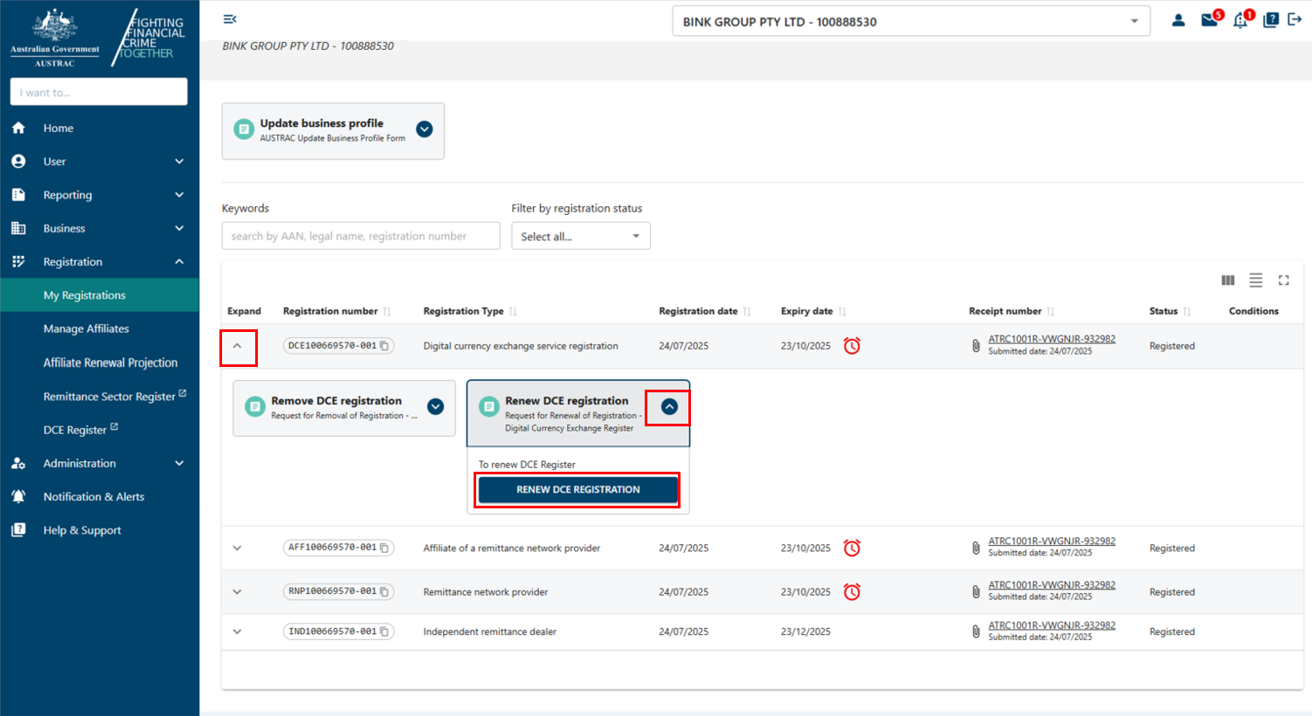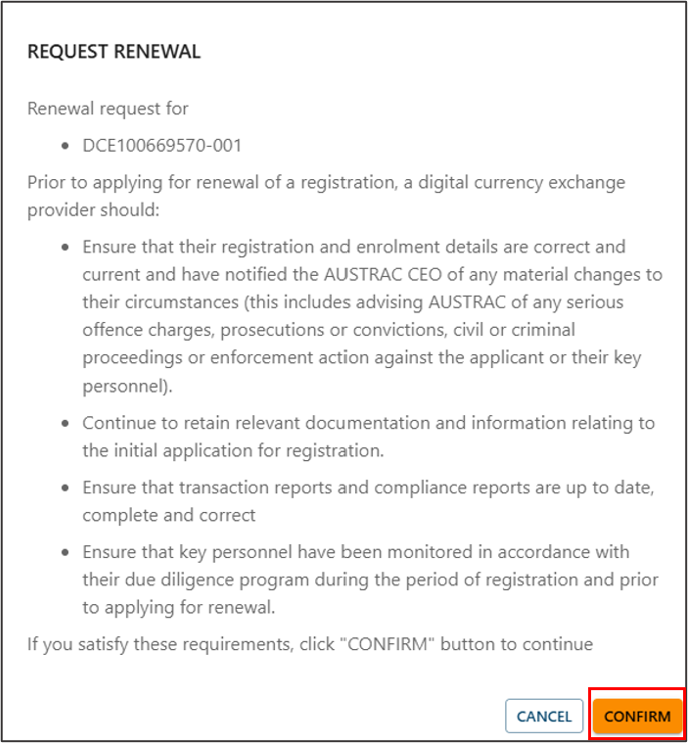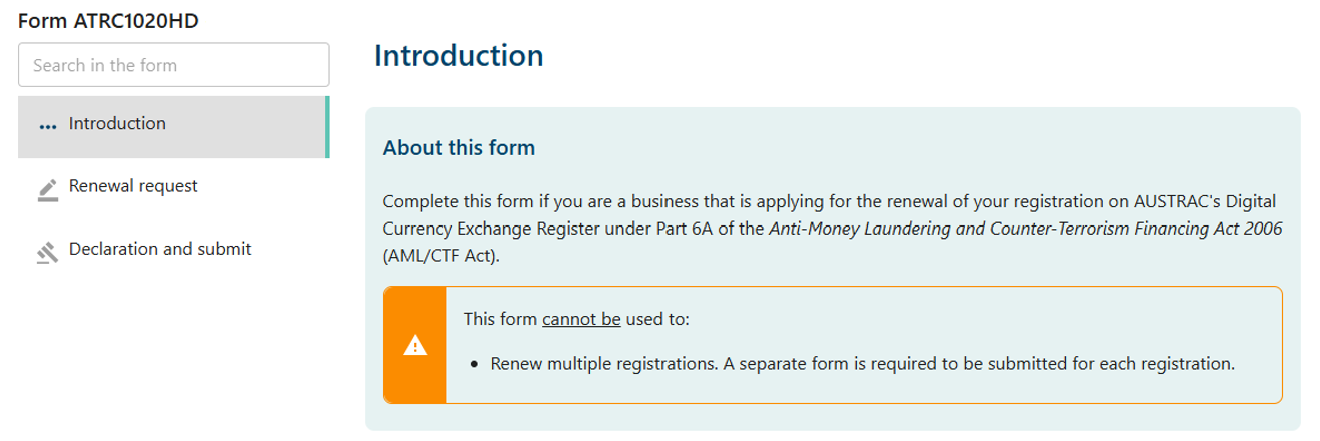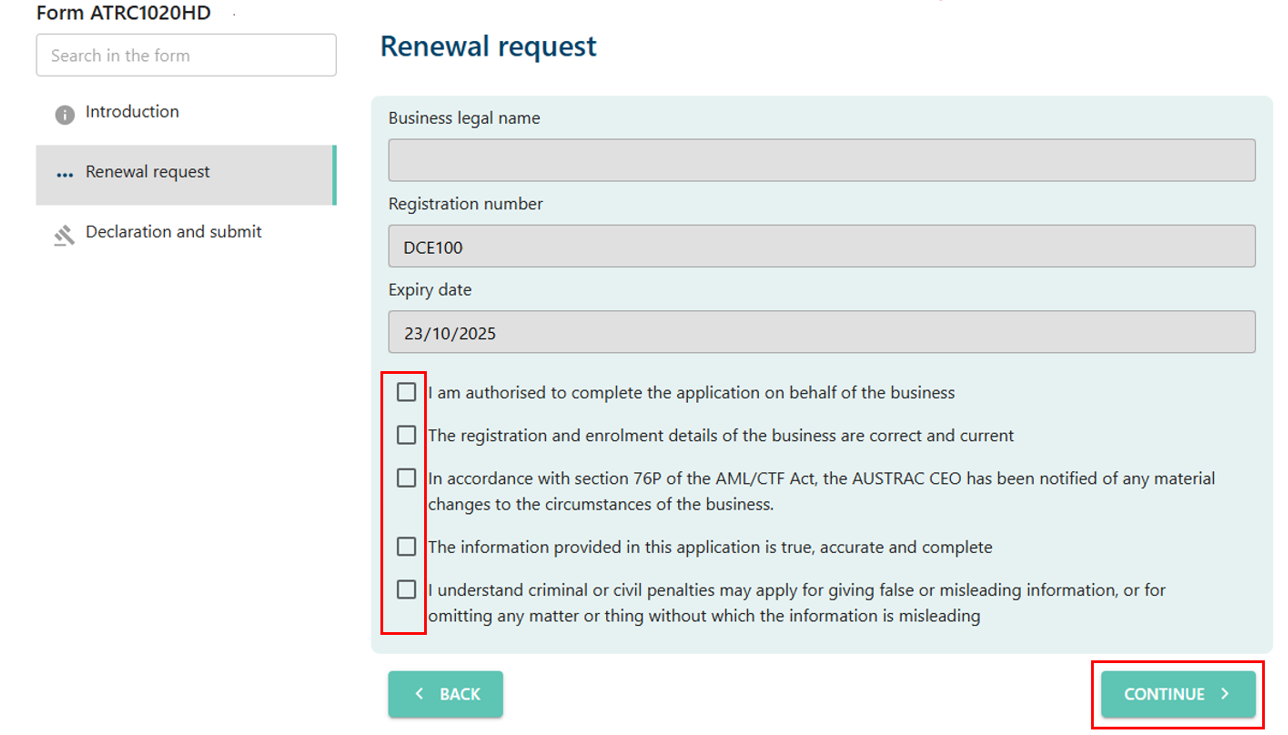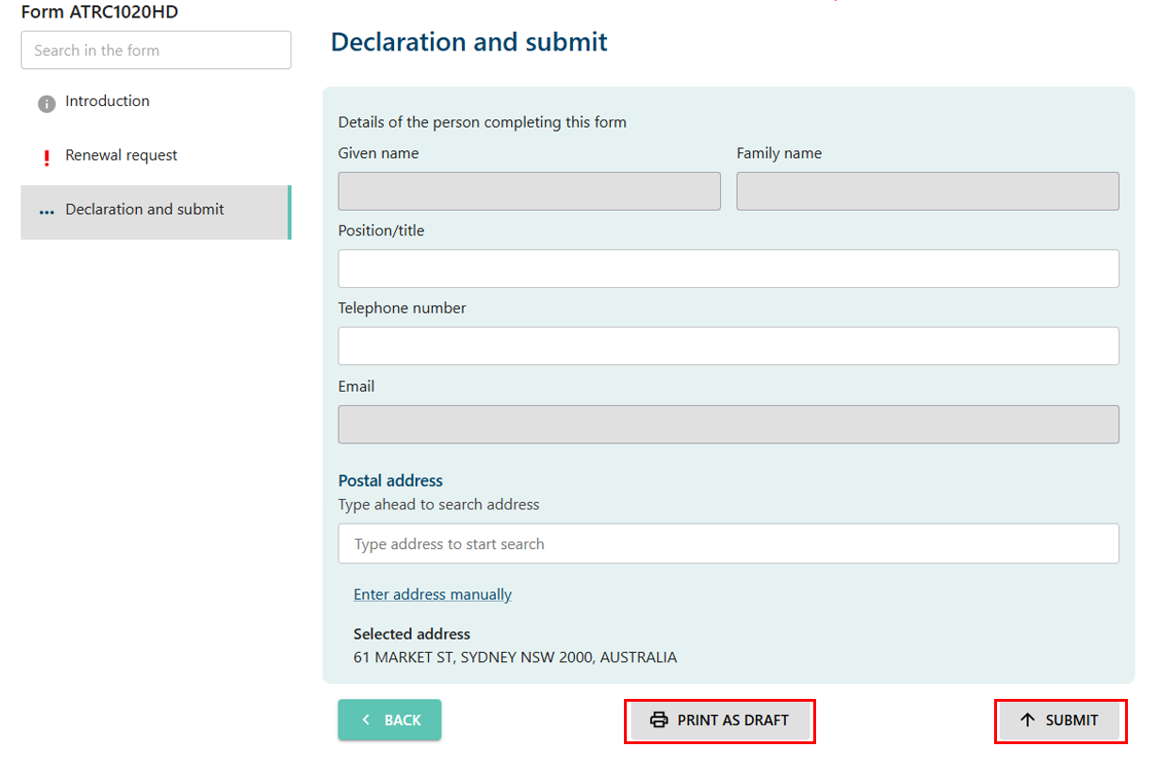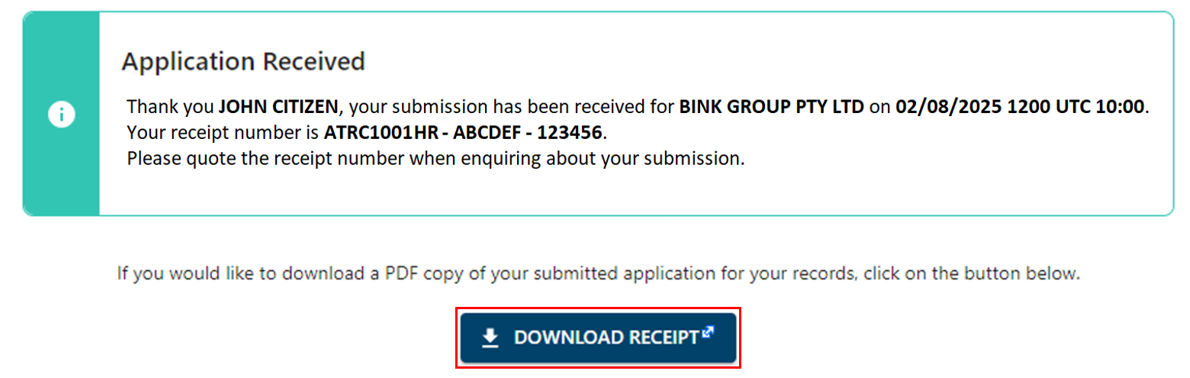QRG: How to renew your registration
If you’re a remittance service provider or a digital currency exchange register, you must apply to renew your registration every 3 years. Learn how to do this before your registration expires.
On this page
- What happens if you don’t renew your registration
- Remittance sector registration renewal
- Digital currency exchange register registration renewal
What happens if you don’t renew your registration
If you don’t apply to renew your registration before it expires, you’ll no longer be registered as a remittance service provider or a digital currency exchange provider. This means you won't be able to provide designated services.
Renewing registration – remittance sector register (ATRC1020HR)
To renew you registration on the remittance sector register:
- Go to AUSTRAC Online.
- Log in with your username and password.
- If you’re a user for more than one reporting entity the screen below will appear. There’s a search function available.
- Select the business you want to renew the registration for.
- Select My Registrations in the Registration menu.
- If the expiry date is within the next 90 days, you’ll see the renew symbol (an alarm clock) in the ‘Expiry date’ column.
- Expand the registration row to view more details.
- Expand the ‘Renew remitter registration’ box.
- Select Renew remitter registration.
- Select Confirm to open the renewal form.
- Complete all sections on the form.
- Check the boxes to confirm the renewal request.
- Select Continue to go to the declaration page.
- If you want to print or save a copy of your form, select Print as draft.
- When you’re ready to submit your form, select Submit.
- The confirmation page includes your receipt number, which you can quote for any enquiries about your submission form.
- Select Download receipt to save a copy of your submitted form for your records.
- You’ll get a submission confirmation email from contact@austrac.gov.au. It will contain your receipt number, submission date and time, and a link to download your submitted form.
- Switch back to the browser tab to continue with other tasks or log out.
Renewing registration – digital currency exchange register (ATRC1020HD)
To renew your registration on the digital currency exchange register:
- Go to AUSTRAC Online.
- If you’re a user for more than one reporting entity, the screen below will appear. There’s a search function available.
- Select the business you want to renew registration for.
- Select My Registrations in the Registrations menu.
- If the expiry date is within the next 90 days, you’ll see the renew symbol (alarm clock) in the ‘Expiry date’ column.
- Expand the registration row to view more details.
- Expand the ‘Renew DCE registration’ box.
- Select Renew DCE registration to bring up the form.
- Select Confirm to open the renewal form.
- Complete all sections on the form.
- Check the boxes to confirm the renewal request.
- Select Continue to go to the declaration page.
- If you want to print or save a copy of your form, select Print as draft.
- When you’re ready to submit your form, select Submit.
- The confirmation page includes your receipt number. You can quote this for any enquiries about your submission form.
- Select Download receipt to save a copy of your submitted form for your records.
- You’ll get a submission confirmation email from contact@austrac.gov.au. It will contain your receipt number, submission date and time, and a link to download your submitted form.
- Switch back to the browser tab to continue with other tasks or log out.
This guidance sets out how we interpret the Act, along with associated Rules and regulations. Australian courts are ultimately responsible for interpreting these laws and determining if any provisions of these laws are contravened.
The examples and scenarios in this guidance are meant to help explain our interpretation of these laws. They’re not exhaustive or meant to cover every possible scenario.
This guidance provides general information and isn't a substitute for legal advice. This guidance avoids legal language wherever possible and it might include generalisations about the application of the law. Some provisions of the law referred to have exceptions or important qualifications. In most cases your particular circumstances must be taken into account when determining how the law applies to you.