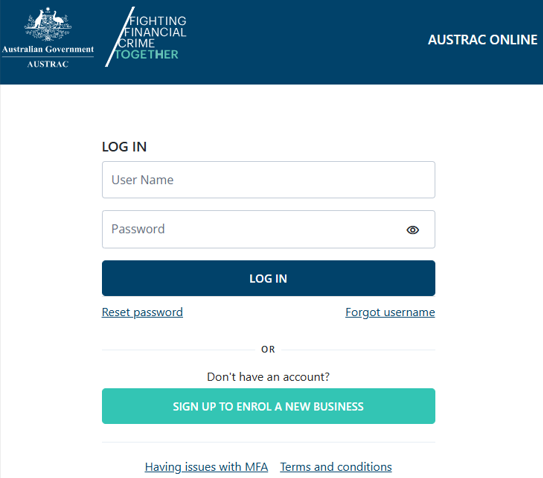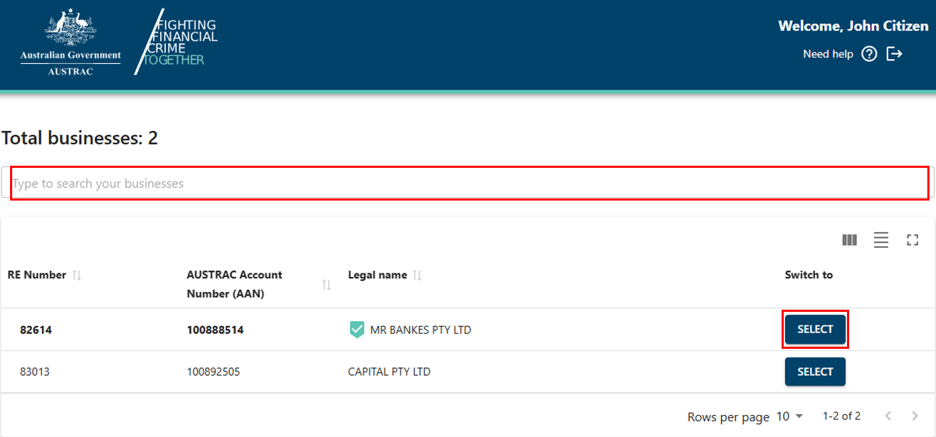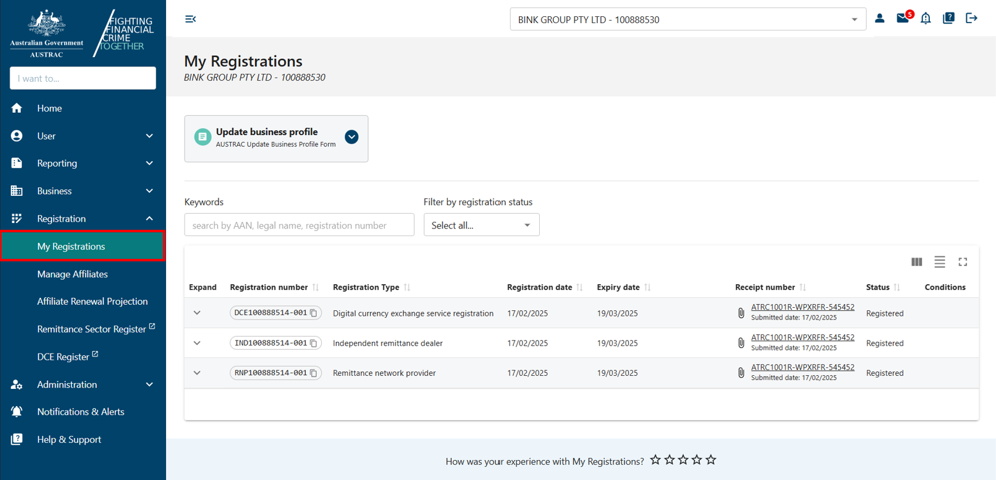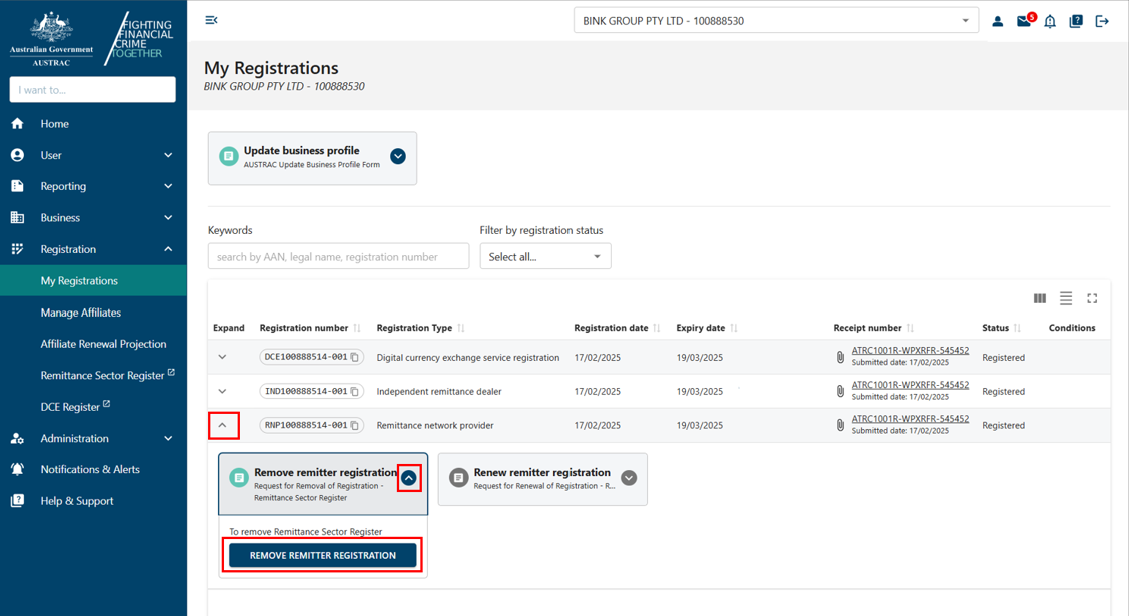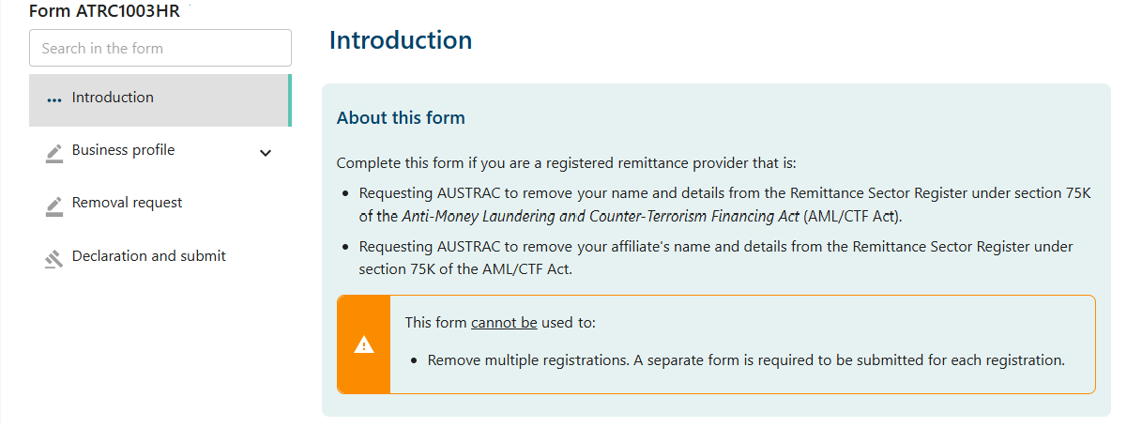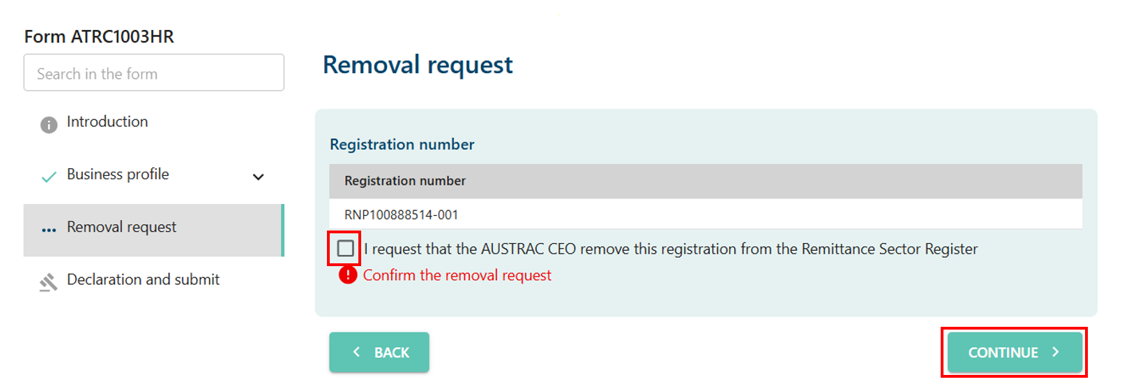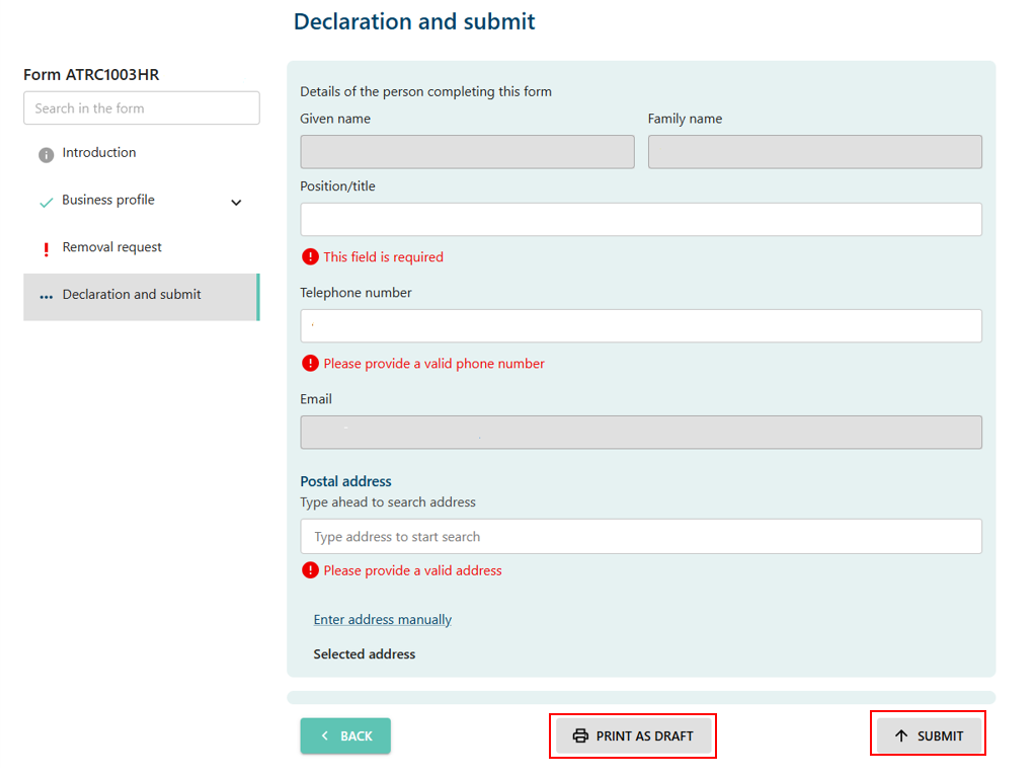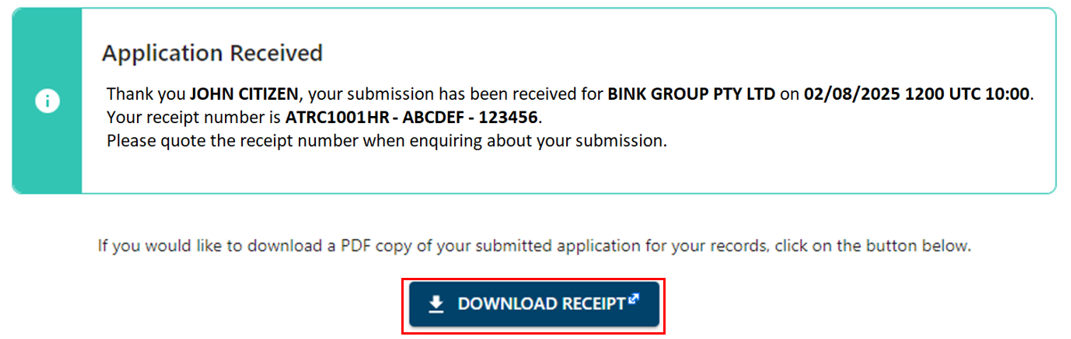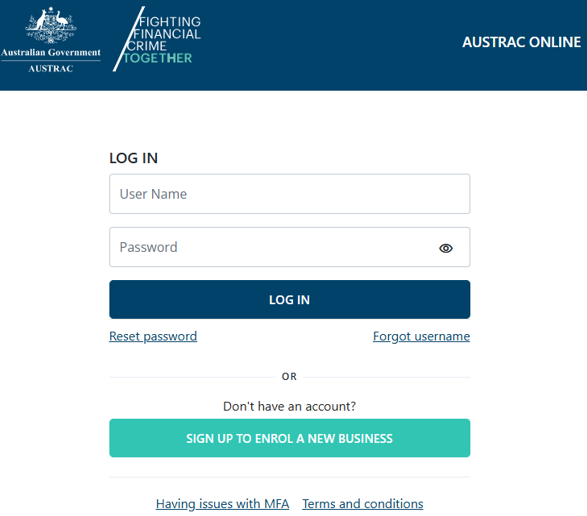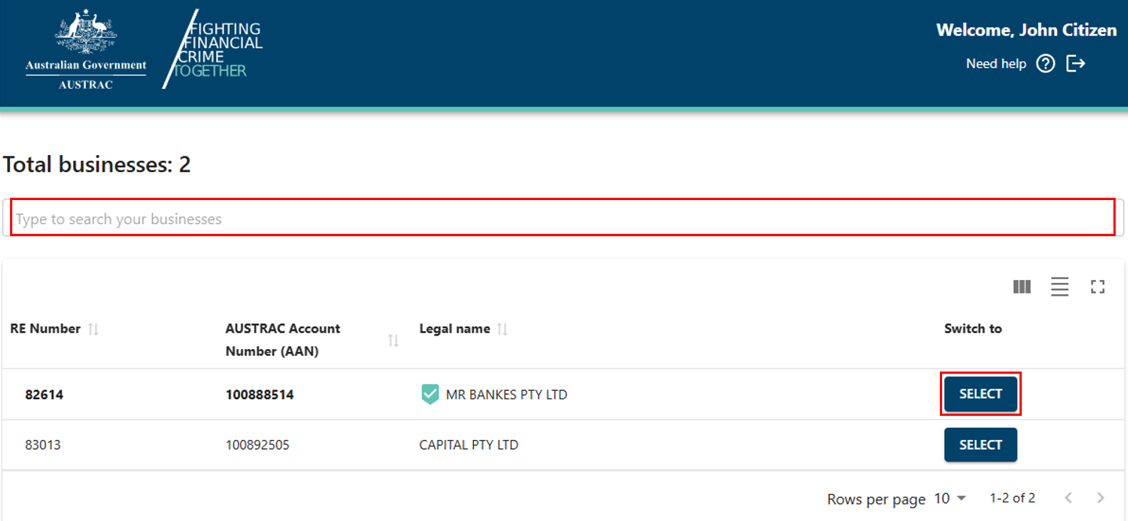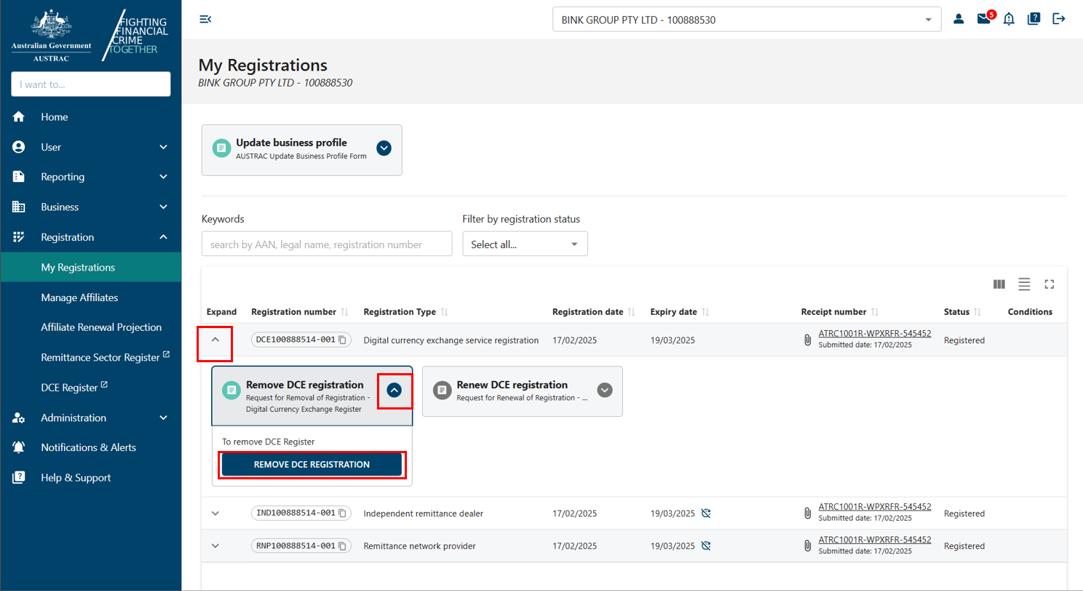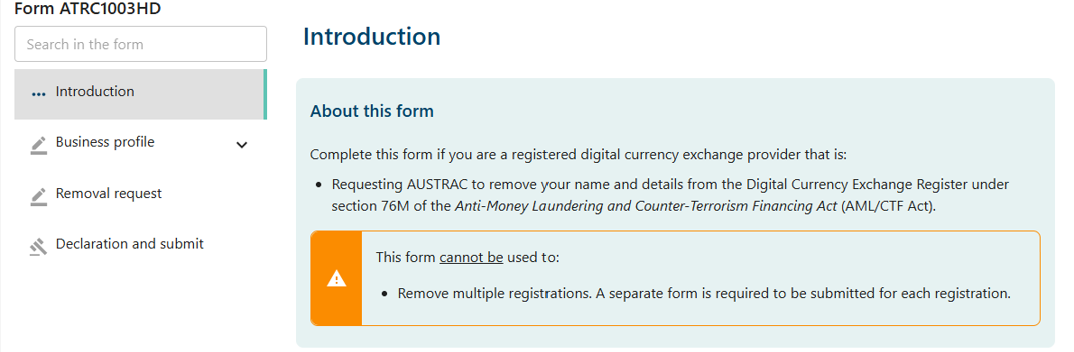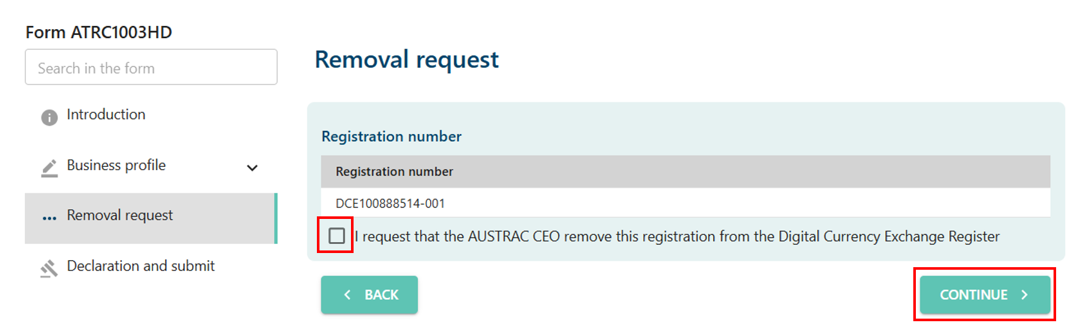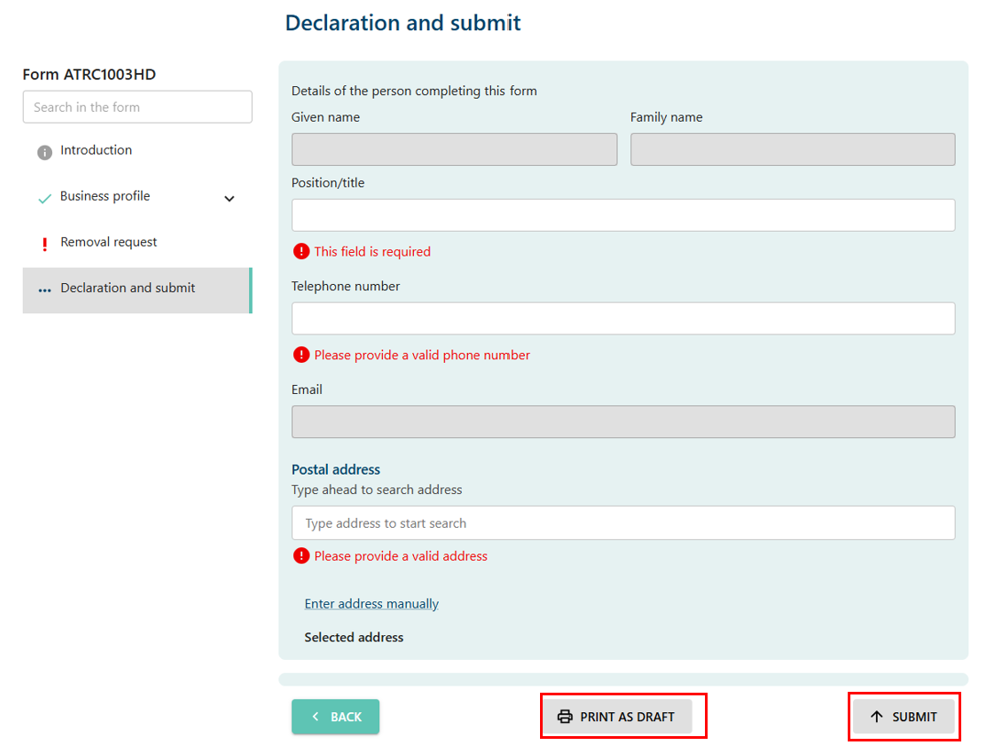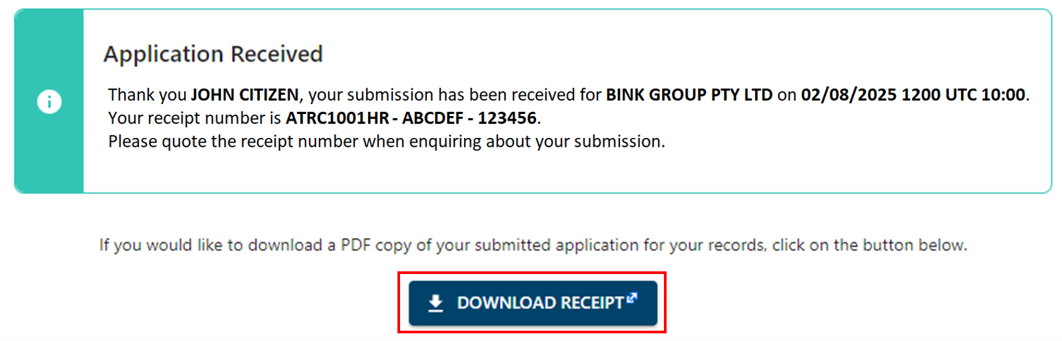QRG: How to request removal from the registers
Learn how to request removal from either the remittance sector register or the digital currency exchange register.
On this page
- When you must apply for removal
- Requesting removal from the remittance sector register
- Requesting removal from the digital currency exchange register
When you must apply for removal
You must apply to remove your business or organisation from our registers if:
- you’ve stopped providing designated services
- you’re unlikely to provide designated services again in the future
- you don’t have any outstanding reporting obligations.
Requesting removal from the remittance sector register (ATRC1003HR)
- Go to AUSTRAC Online.
- Log in with your username and password.
- If you’re a user for more than one reporting entity the screen below will appear. There’s a search function available.
- Select the business you want to remove registration for.
- Select My Registrations in the ‘Registration’ menu.
- Select the drop-down arrow next to a registration to view more details.
- Expand the ‘Remove remitter registration’ box.
- Select Remove remitter registration.
- Complete all sections on the form.
- Check the box to confirm the removal request.
- Select Continue to go to the declaration page.
- On the declaration page you can:
- Print or save a copy of your form using Print as draft.
- Select Submit when you’re ready to submit your form.
- The confirmation page includes your receipt number. You can quote this for any enquiries about your submission form.
- Select Download receipt to save a copy of your submitted form for your records.
- You’ll get a submission confirmation email from contact@austrac.gov.au. It will contain your receipt number, submission date and time, and a link to download your submitted form.
- Switch back to the browser tab to continue with other tasks or log out.
Requesting removal from digital currency exchange register (ATRC1003HD)
- Go to AUSTRAC Online.
- Log in with your username and password.
- If you’re a user for more than one reporting entity the screen below will appear. There’s a search function available.
- Select the business you want to remove registration for.
- Select My Registrations in the Registration menu.
- Select the drop-down arrow next to a registration to view more details.
- Expand the ‘Remove DCE registration’ box.
- Select Remove DCE registration.
- Complete all sections on the form.
- Check the box to confirm the removal request.
- Select Continue to go to the declaration page.
- On the declaration page you can:
- Print or save a copy of your form using Print as draft.
- Select Submit when you're ready to submit your form.
- The confirmation page includes your receipt number. You can quote this for any enquiries about your submission form.
- Select Download receipt to save a copy of your submitted form for your records.
- You’ll get a submission confirmation email from contact@austrac.gov.au. It will contain your receipt number, submission date and time, and a link to download your submitted form.
- Switch back to the browser tab to continue with other tasks or log out.
This guidance sets out how we interpret the Act, along with associated Rules and regulations. Australian courts are ultimately responsible for interpreting these laws and determining if any provisions of these laws are contravened.
The examples and scenarios in this guidance are meant to help explain our interpretation of these laws. They’re not exhaustive or meant to cover every possible scenario.
This guidance provides general information and isn't a substitute for legal advice. This guidance avoids legal language wherever possible and it might include generalisations about the application of the law. Some provisions of the law referred to have exceptions or important qualifications. In most cases your particular circumstances must be taken into account when determining how the law applies to you.